
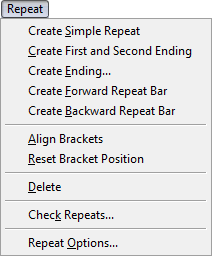
How to get there
Choose the Repeat tool ![]() . The Repeat menu appears.
. The Repeat menu appears.
What it does
The repeat menu allows you to easily add repeat markings to a selected region of your score and edit existing repeats.
- Create Simple Repeat. Select a region of measures and then select this option to enclose the area in repeat barlines. A forward repeat bar appears at the beginning of the selected region and a backward repeat appears at the end of the selected region.
- Create First and Second Ending. Select the measure(s) you want to include in a first ending and then choose this menu item to create a first and second ending automatically. The first ending appears above the selected region. A backward repeat bar appears at the end of the selected region, and a second ending appear over the measure following the backward repeat bar.
This repeat is automatically defined for playback. When playback reaches the backward repeat bar, it will jump back to the nearest forward repeat bar (or the beginning of the score if a forward repeat bar does not exist earlier in the score), and then skip over the first ending to the second ending on the second pass.
- Create Ending. Select a measure and choose this option to display the Create Ending dialog box where you can configure settings for a repeat ending. Click OK to place the ending over the selected measures.
- Create Forward Repeat Bar. Select a measure and choose this option to add a forward repeat bar at the beginning of the measure. Forward repeat bars do not contain any information for playback. They can be used as markers for backward repeat bars and text repeats.
- Create Backward Repeat Bar. Select a measure and choose this option to add a backward repeat at the end of the selected measure. Double-click the handle on the backward repeat bar to display the Backward Repeat Bar Assignment dialog box where you can assign playback attributes for your repeat.
- Align Brackets. Select measures containing endings and choose this option to align ending brackets vertically. All brackets in will align to the vertical position of the first ending bracket in the selection.
- Reset Bracket Position. Select measures containing ending brackets and choose this option to reset brackets to their default settings.
- Delete. Choose this option to delete repeat barlines and text repeats in the selected region.
- Check Repeats. Choose this option to display the Check Repeats dialog box, which scans the score and displays the playback route by measure.
- Repeat Options. Choose this option to open the Document Options - Repeats dialog box where you can make global repeat settings.

