
In addition to customizing a Human Playback style, you can create multiple sets of Human Playback preferences, each tailored to a specific situation or even a specific file. You can also attach your Human Playback preferences to an individual file, so that it always opens with the correct set of options.
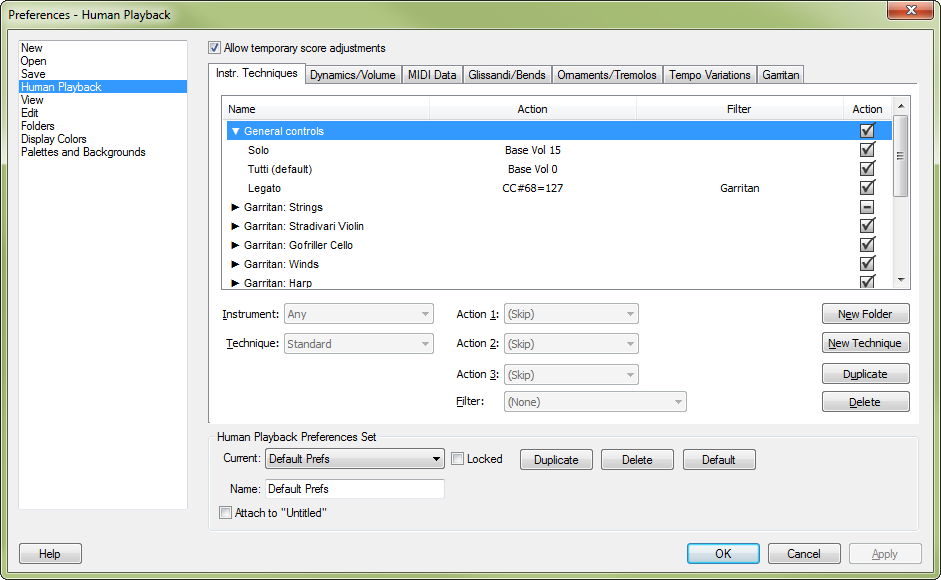
All Human Playback preferences are set in the Human Playback Preferences dialog box. Notice that, under Human Playback Preferences Set, the default set of Human Playback preferences is called "Default Prefs." This is the set that is used for all Finale files unless you specify otherwise. If you make any changes to your Human Playback preferences, they will automatically be saved to this set (unless you check Locked).
If you have made changes to this set but later decide you want to discard them, click the Default button to revert to the original settings. You can also save a copy of the original settings, or create additional customized sets, by clicking the Duplicate button. Click the Attach to [Active File] check box if you want the current set of Human Playback preferences to be saved with the document you are working on. A Human Playback preferences set that has been attached to a Finale document will temporarily override the currently selected set whenever that document is opened. The Locked option protects the active set and prevents any changes from being made to it.
The default settings work well for most situations, but in this section you'll learn how each of these items affects Garritan Instrument playback.
Noteman says: Settings in the Instr. Techniques tab will override certain settings in some of the other tabs in this dialog box. For instance, if the "Tremolo (sampled)" technique is enabled for the Garritan Personal Orchestra strings, Human Playback will ignore the tremolo settings in the Ornaments/Tremolos tab for tremolos on string staves, using the sampled tremolo effect instead.
The options in this section control how Human Playback interprets instrument-specific performance techniques like pizzicato, mutes, and so on. You can enable and disable individual techniques, and customize the default techniques. The default Human Playback preferences set contains predefined techniques for use with Garritan Instruments for Finale, Garritan Personal Orchestra, Jazz and Big Band, and even the discontinued Garritan Stradivari Solo Violin. Many of these techniques depend on loading the keyswitched version of the instrument and using the appropriate expression, articulation, etc., as a trigger (see Keyswitches).
These techniques are all programmed to take effect only under certain conditions - for instance, under the "General Controls" folder, Human Playback will only use MIDI Controller #68 for legato notes if the
Percussion rolls
Many instruments in the Basic Orchestral Percussion instrument found in Garritan Instruments for Finale and Garritan Personal Orchestra come with sampled (recorded) rolls - bass drum, side drum, snare drum, and suspended cymbal. In Finale, when using Basic Orch Percussion with the ARIA Player, the sampled percussion rolls are used by default instead of the Human Playback rolls. If you would like to take advantage of this feature in a score that uses GPO, you should load the Garritan Instruments for Finale version of Basic Orch. Percussion into an empty bank instead of the GPO version. (You can, of course, continue to use GPO for every other instrument in your score.)
If you prefer the Human Playback-created percussion rolls to the sampled rolls, you must disable the relevant techniques in the Instr. Techniques tab of the Human Playback Preferences dialog box. To disable sampled rolls, expand the "Garritan: Percussion" folder, select "Bass Drum Rolls", and deselect the Acti
Type
This should generally be set to Automatic. This allows Human Playback to always choose the best method for creating crescendos and diminuendos - modulation wheel cresc./dim. for sustaining instruments (winds and strings) and velocity-based cresc./dim. for non-sustaining instruments (piano, harp, percussion, etc.).
Curve
This should also generally be set to Automatic, which allows Human Playback to choose the type of crescendo based on musical context. Selecting Cubic results in a crescendo or diminuendo with a gradually increasing rate of change. Selecting Quadratic results in a dramatic crescendo or diminuendo at the very end of hairpins. Selecting Linear results in a constant rate of change over the entire length of the hairpin.
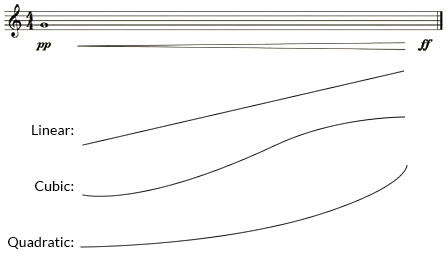
Hairpin Pair Emphasis
This setting actually affects all hairpins (not just hairpin pairs) that do not have a terminal dynamic marking. Increase this slider to make hairpins more dramatic, or decrease it to make them more subtle.
Auto Expression Emphasis
This setting mostly affects the dynamic shaping that Human Playback gives to held notes without hairpins. Increase this slider for more dramatic dynamic shaping, or decrease it to make the shaping more subtle.
Automatic Diminuendo on Long Ending Notes
Uncheck this box if you don't want long notes to taper off at the end.
Dynamic Approach for Sustaining Instruments
This should generally be set to Automatic. All sustaining Garritan instruments (winds, arco strings) use the modulation wheel (MIDI Controller #1) to control the dynamic level and velocity to control the strength of the attack. Non-sustaining Garritan instruments (piano, harp, percussion, etc.) use velocity only. Choosing Automatic allows Human Playback to choose the appropriate technique for each instrument.
Optimize Attacks for Garritan Libraries
Naturally, this option should be turned on, and the default Base Velocity of 80 usually gives the best results. With sustaining Garritan instruments, the attack (i.e. velocity) strength does not control the loudness of a note. Instead, it controls the intensity of the attack. This makes it possible to have, e.g., strongly accented quiet notes, or smooth, legato loud notes. Choosing a higher number will result in stronger overall attacks, and choosing a smaller number will result in weaker overall attacks.
Base Instrument Volume (for Balance)
This setting allows you to adjust the emphasis given to solo parts (when Detection of Solo Instruments is on in the Human Playback Custom Style dialog box) - drag right to bring out the solo parts more, or left to give them less emphasis. This adjustment is done using the MIDI volume controller - the effect is the same as temporarily turning up the solo part in the Mixer.
If you have used the MIDI tool to customize the MIDI data in your document, or you have created custom expressions that trigger MIDI data that you want Human Playback to take into account, you will want to select HP (Incorporate Data) for the appropriate
Anticipate Continuous Data
This value controls how far in advance of a note Human Playback will send continuous data such as modulation wheel adjustments. You will probably not want to reduce this from the default value of 15 milliseconds.
Type
This setting should be set to Automatic. This allows Human Playback to always choose instrument-appropriate glissandi — wind instruments and strings use pitch bend (smooth) glissandi, piano uses chromatic glissandi (for glissandi a minor 6th or smaller) or white key/black key glissandi (for longer glissandi), harp uses diatonic glissandi, etc. You can choose to override this if you wish and force Human Playback to make all glissandi the same type (pitch bend, chromatic, diatonic), regardless of instrument.
Curve
This setting is similar to the Curve setting for hairpins. Automatic gives you context sensitive results, Cubic creates a gliss with a gradually increasing rate of change, Quadratic results in a dramatic sweep at the very end of the gliss, and Linear keeps the rate of change constant throughout the gliss. See the "Curve" section above under Dynamics/Volume for a visual representation of these settings.
1/2-Tone Pitch Bend Range
This controls the maximum interval (measured in semitones) for which pitch bend glissandi are used. Glissandi larger than this interval will be interpreted as chromatic glissandi, even on sustaining instruments. For instance, if it is set to 6, then glissandi of a tritone or smaller will be interpreted as pitch bend glissandi, and glissandi of a fifth or larger will be interpreted as chromatic glissandi. The maximum possible value you can set for the Pitch Bend Range is 12.
Delay When Possible
This setting tells Human Playback to begin glissandi on long notes close to the end of the note, which is usually desirable. Uncheck this box if you want Human Playback to always begin glissandi right away.
Minimum Speed
This is the minimum number of notes per second used in Human Playback-generated trills and tremolos. They may be faster, depending on context. This setting does not affect sampled tremolos, like the ones used in Garritan Personal Orchestra section strings.
Humanize Rolls and Trills
Keep this option checked to vary the intonation and timbre of rolls, tremolos, and trills, which avoids the “machine gun” effect that would otherwise occur.
Use Pitch Bend Variations for Jazz Shakes Instead of Played Notes
When this option is checked, jazz shakes will be interpreted using the pitch wheel, instead of a series of individual notes. This more closely approximates the sound of a lip trill instead of a fingered trill.
Minimum Fermata Duration
This is the minimum length of time Human Playback will add to a note's normal duration when there is a fermata attached.
Ritardando Before Fermatas
When this box is checked, Human Playback creates a context-sensitive reduction in tempo before the fermata.
Randomize Tempo Variations
Normally, when Human Playback interprets a score, there is a certain amount of random variability with regard to tempo - every Human Playback performance is slightly different. If you would prefer that any tempo variations remain consistent every time you play the file, keep this option deselected.
Enhanced Jazz Feel Using Automatic Tonguing
A common basic jazz articulation is for players to tongue offbeat eighth notes and slur onbeat eighth notes. It is also customary to play consecutive eighth notes more evenly than anticipations, which are usually delayed. Selecting this option causes Human Playback to automatically apply this tonguing pattern and swing feel. Note that Swing must be turned on in the Playback Controls for this feature to take effect.
Enhanced Percussion Rolls Using Controllers 22 and 23
Selecting this option causes Human Playback to manipulate the Var. 1 and Var. 2 controls to humanize percussion rolls. This effect is applied in addition to Humanize Rolls and Trills if that option is also selected.
Enhanced Wind and String Trills Using Controller 21
Selecting this option causes Human Playback to apply MIDI controller #21 (Length) to humanize wind and string trills. This effect is applied in addition to Humanize Rolls and Trills if that option is also selected.
Apply Garritan specific effects also to Kontakt 2 slots
Finale is not able to automatically detect which libraries have been loaded by Kontakt 2 (full version, not the Kontakt Player). When this box is checked, Finale assumes that all instruments loaded by Kontakt 2 are Garritan instruments.
Solo String Series (Stradivari, Gofriller)
The Garritan Stradivari Solo Violin library and the Gofriller Solo Cello library are very different from the solo strings included in Garritan Instruments for Finale and Garritan Personal Orchestra. Selecting these two options enables Human Playback support for these libraries.
Allow Temporary Score Adjustments
Some expressions such as dynamic markings may need to be moved horizontally so that they take effect at the optimal time during playback. Checking this box allows Human Playback to make any required positioning adjustments. All items will be returned to their original positions after playback has ended.
 Previous Previous
|
Next 
|

