
Selecting samples and setting up expressions give you control over your playback on a note-by-note, measure-by-measure basis. Now that you know how to control this level of playback, you may find that there are times when you want to change the way Finale interprets your music on a global scale. By understanding the settings and preferences that go into effect when you press the Play button, you can get different styles of playback for each different type of music you write.
Selecting a style
Simply selecting a different Human Playback style is the first step to changing the sound of your music. While the various preset Human Playback styles (Baroque, Classical, Jazz, Rock, etc.) give excellent results, you also have the ability to create your own custom Human Playback style, tailored to the score you are working on. To edit the Human Playback style, choose MIDI/Audio > Human Playback > Custom.
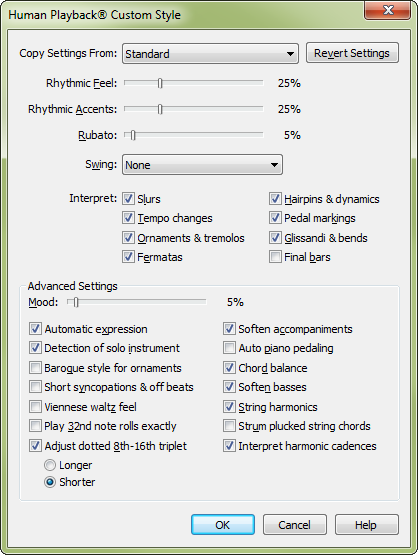
Details about all of these settings can be found at Human Playback Custom Style dialog box. In this tutorial, we will discuss only those items that have the most significant impact on Garritan instrument playback.
Copy Settings From
An excellent way to learn about the various settings in this dialog box is to go through all of the choices in this
Tip: Custom Human Playback styles are saved with the document. If you wish, you can even have a different custom Human Playback Style for each Finale document on your hard drive. However, if you have a specific custom style that you wish to save for future use, you should edit the custom Human Playback style settings in your Finale default document. All new documents created with the Setup Wizard will then use that style by default.
Rhythmic Feel, Rhythmic Accents, Rubato
Users are often confused by the distinction between these three items. They are easier to explain if we address them out of order:
Rubato controls the amount of variability in the global tempo. A high value here causes Human Playback to interpret the score with a great deal of rhythmic flexibility, including pronounced accelerandos and ritardandi (even where not explicitly marked), which might be appropriate for some music from the Romantic era. A low value results in very little fluctuation in the global tempo, which would be more appropriate for jazz or rock.
Rhythmic Feel, on the other hand, does not affect the global measure-by-measure tempo. Instead, it creates subtle rhythmic variations within the existing tempo — some notes may be played slightly behind the beat, other notes may be played slightly ahead, but the overall tempo always remains the same. Again, a higher value creates more pronounced internal rhythmic variation, which could be desirable in a Viennese waltz; a lower value tells Human Playback to interpret the written rhythms with strict accuracy, which you might want in a march, or in Afro-Cuban music.
Rhythmic Accents doesn’t affect the tempo or the rhythmic placement. Instead, it determines whether the music will be strongly accented and punchy, or light and elegant, with only subtle accents. Rock, jazz, and most Latin styles require a very high value here (70-90%); a lower value (25%) might be more appropriate for chamber music from the Classical period. String instruments are especially sensitive to this setting — if you find that the attacks in your strings are too mushy, try increasing this value.
Ornaments, Tremolos
When this option is checked, Human Playback interprets turns, trills, tremolo diddle articulations, etc. It works best when Humanize Rolls and Trills is also checked in Human Playback Preferences. If keyswitched rolls, trills, and tremolos are available for the instruments in your score, and enabled in the Instr. Techniques tab of the Human Playback Preferences window, these will be used instead of triggered tremolos. See Keyswitches and Human Playback Preferences.
Hairpins and Dynamics
When this option is checked, Human Playback automatically interprets dynamics and hairpins using MIDI controller #1 (modulation wheel) and/or velocity, depending on the instrument and the musical context. For this to work correctly for Garritan Instruments, Dynamic Approach for Sustaining Instruments must be set to either "Automatic" or "Modulation (CC#1)/Velocity for Attack" in the Dynamics/Volume tab of the Human Playback Preferences dialog box.
Automatic Expression
When this option is checked, Human Playback softens the attack on sustained soft notes, and adds expressive dynamic variations to held notes. The intensity of this effect is controlled by the Auto Expression Emphasis slider in the Human Playback Preferences dialog box.
Automatic Piano Pedaling
This feature can work in addition to the Interpret: Pedal Markings check box. Human Playback will interpret written pedal markings where they exist, and apply intelligent piano pedaling to sections without pedal markings.
String Harmonics
When this option is checked, Human Playback recognizes artificial harmonics (two-note intervals where the upper note is a diamond notehead) in string parts, and plays them back at the correct sounding pitch (they will sound as regular notes, however - neither Garritan Personal Orchestra nor Garritan Instruments for Finale have sampled string harmonics). Harp harmonics (circle articulation) sound at the correct pitch (one octave higher) using the sampled harp harmonics of GPO — provided that a keyswitch harp is used (see Keyswitches) and that the "Harp: Harmonics" technique is enabled in the Instr. Techniques tab of the Human Playback Preferences dialog box.
 Previous Previous
|
Next 
|

