
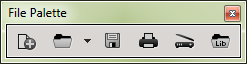
How to get there
Choose Window > File Palette.
What it does
The File palette contains buttons that duplicate certain commands in the File menu. Choose Window > File palette to display or hide the palette.
- New. Click this button to display the Setup Wizard, which lets you specify instruments, score information, and score settings for an automatically-created document.
- Open. Click this button to display the Open dialog box, where you can load the kinds of files Finale is capable of opening. Click the arrow next to the button to see a list of recently-opened files.
- Save. Click this button to keep any changes you’ve made to the active document.
- Print. Click this button to display the Print dialog box, where you can choose settings for printing the score and/or parts as they appear in Page View.
- Import Scanned Music File. Click this button to display the SmartScore Lite dialog box, where you can preview and transcribe a scanned file using Finale’s built-in SmartScore technology.
- Load Library. Click this button to display the Open dialog box, where you can load additional libraries into any document.

