
Noteman says: For the best experience in using a Garritan library with Finale, see Setting up Garritan sound libraries in Finale in our Knowledge Base.
It is strongly recommended that you use the Setup Wizard or Score Manager when creating new scores. The information that follows is primarily of interest to people trying to manually set up playback for existing scores, such as those imported from earlier versions of Finale. For new scores created with the Setup Wizard and instruments added with the Score Manager, Finale automatically chooses the best channel assignments for the instruments used in your score.
Noteman says: If you are unfamiliar with the concepts of MIDI channels and MIDI instruments and how they relate to Finale, consult MIDI Terminology before continuing.
Finale supports a maximum of 128 MIDI channels for playback, organized into 8 banks of 16 channels each, as you can see in the
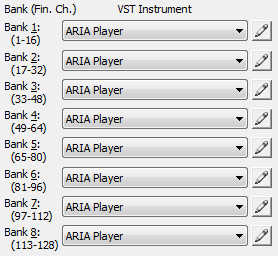
Each bank is played through a single VST instrument, such as the Garritan ARIA Player. This means your document could play up to 128 simultaneous Garritan instruments assigned to 128 different MIDI channels, distributed across 8 ARIA Player instances with each instance hosting up to 16 Garritan instruments (1 per channel). Clicking the pencil icon next to a bank opens the VST instrument assigned to that bank, where you can set the actual instrument sounds for each channel.
MIDI channel assignments
There are 16 slots in the ARIA Player VST instrument, each corresponding to a particular MIDI channel indicated in the lower right corner of the slot. By default, the channel number is the same as the ARIA Player slot number.

The above instrument loaded in slot 1 is assigned to MIDI channel 1. You can change the MIDI channel assignment for this slot by clicking on the lower right number and selecting a different MIDI channel from the

You may choose any ARIA Player channel (from 1 to 16) for the selected instrument. If you change an instrument's channel assignment in the ARIA Player, you must also change the corresponding staff's channel assignment in the Score Manager.
ARIA Player channels vs. Finale channels
The channel assignments for each instance of the ARIA Player must correspond to the channel assignments in the Score Manager. For instance, if you have a flute assigned to channel 1 in bank 1's ARIA Player, then the flute staff in Finale's Score Manager must be assigned to Bank 1, Channel 1:
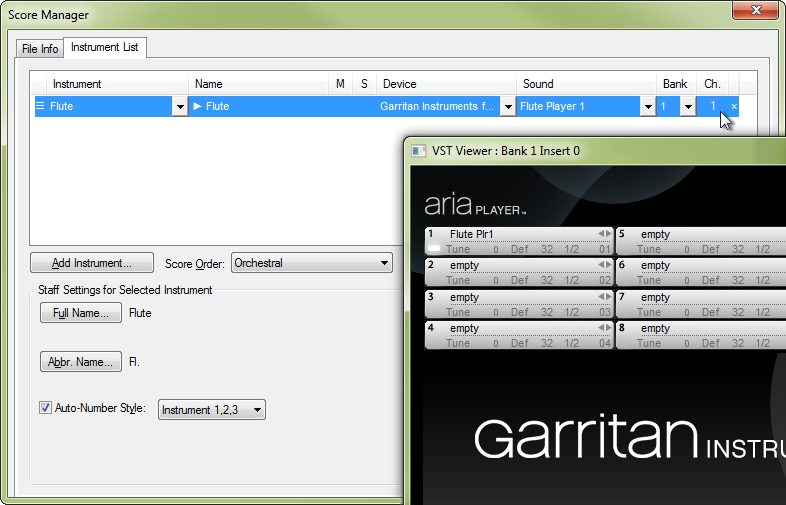
Things become slightly more complicated if your score has more than sixteen instruments, because this requires the use of more than one ARIA Player instance. For example, if you have already used all sixteen channels in bank 1 and require an additional instrument, it must be assigned in a new instance of the ARIA Player assigned to bank 2. This additional instrument would then use the first slot of bank 2's ARIA Player, and in the Score Manager would be assigned to Bank 2, Channel 1.
Multi-part staves, instrument doubling, and channel assignments
Noteman says: Keyswitching expressions (pizz, arco, etc.) do not work reliably on multi-part staves. If this causes problems in your score, you may wish to explode these multi-part staves into separate staves before creating an audio demo of your score.
For orchestral scores, it is common to combine multiple parts on the same staff — for instance, Flutes 1 & 2 often share a staff. You will get the best results from Garritan instruments if you assign two different Garritan flute sounds to the same staff, one for the Flute 1 part, and one for the Flute 2 part — this mimics the effect of two individual players with individual sounds interpreting each part. This is especially important if you want unison (a2) passages to sound like they are being performed by two separate players. (See the entry on Player variations for more details.)
This can be accomplished by using the Score Manager to assign different layers of the same staff to different channels, then assigning different Garritan instruments to those channels. For instance, let’s look at the Score Manager for a score with a “Flute 1 & 2” staff:
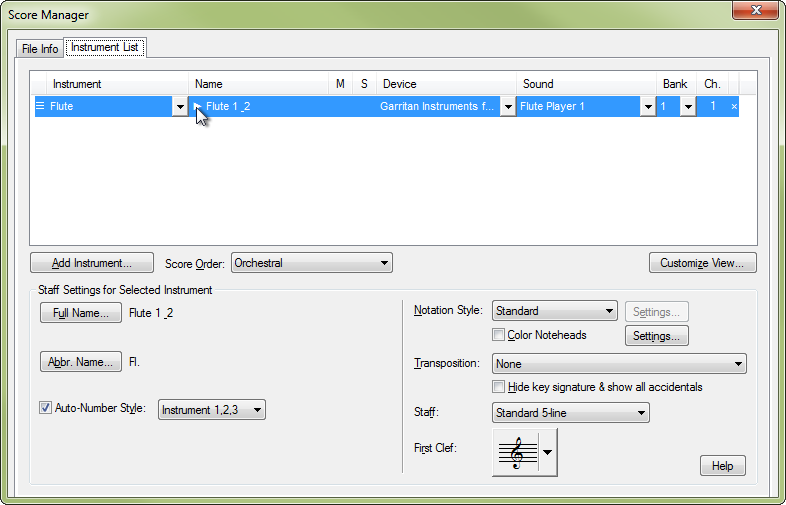
Click the triangle to the left of the Staff Name to see that staff's layers:
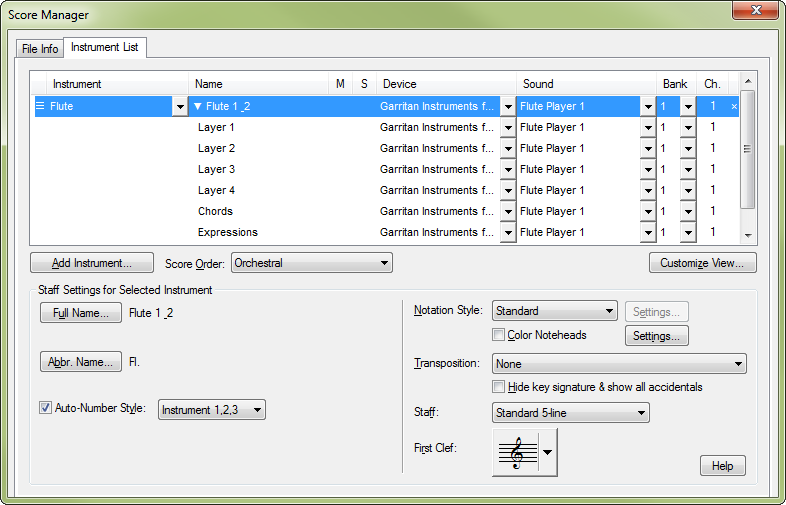
Here, you can choose a different Garritan sound for layer 2, which automatically uses the next available channel in bank 1:
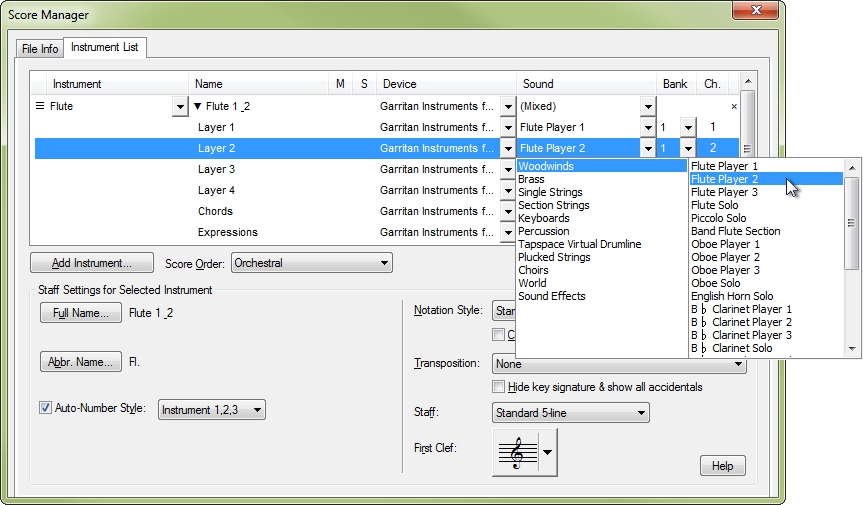
In your score, enter the Flute 1 music in layer 1 and the Flute 2 music in layer 2. When you audition your score, the layers will play through two different instrument sounds, providing a better sense of realism.
 Previous Previous
|
Next 
|

