
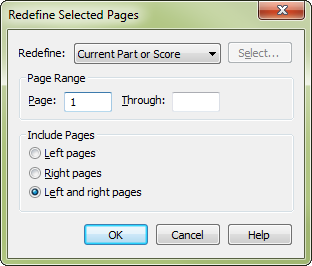
How to get there
- Choose the Page Layout tool
 . The Page Layout menu appears.
. The Page Layout menu appears. - Choose Page Layout > Redefine Pages > Selected Pages of Selected Parts/Score.
What it does
Use this dialog box to redefine the pages you specify according to the settings in the Page Format for Score dialog box.
- Redefine: Current Part or Score • Selected Parts/Score • All Parts • All Parts and Score; Select. Choose Current Part or Score to redefine the score or part that is currently active in the document window. Choose Selected Parts/Score and click Select to open the Select Parts/Score dialog box where you can choose to redefine any combination of the score and/or parts. Choose All parts to apply changes to all parts and All Parts and Score to apply changes to the full project - all parts and the score.
- Page Range: Page ___Through__. Specify whether you want to redefine the settings for all pages, or only the pages you specify. Enter the page numbers that define the page range you want.
- Include Pages: Left Pages • Right Pages • Left and Right Pages. Specify whether you want to change only the left (even-numbered) or the right (odd-numbered) pages or both left and right pages in the specified page range. Note that Facing Pages does not need to be selected in the Page Format for Score dialog box to change only the left or right pages in the score.
- OK • Cancel. Click OK to redefine pages according to your selections. Click Cancel to ignore any changes made in this dialog box.
See also:

