
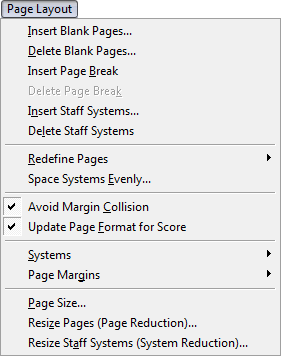
How to get there
Choose the Page Layout tool ![]() . The Page Layout menu appears.
. The Page Layout menu appears.
What it does
This menu includes a wide range of formatting and reformatting options for multiple elements of your document, including systems, margins, and pages.
- Insert • Delete Blank Pages. Choose Insert Blank Pages to display the Insert Blank Pages dialog box, where you can insert blank pages anywhere in your score. Choose Delete Blank Pages to display the Delete Blank Pages dialog box, where you can delete blank pages in your score.
- Insert • Delete Page Break. Select a system and choose Insert Page Breakto force the system to always appear at the top of a page. Select a system with a page break and choose Delete Page Break to remove a page break and allow the system to float.
- Insert • Delete Staff Systems. Choose Insert Staff Systems to display the Insert Staff Systems dialog box, where you can insert a system or systems into your score without disturbing current systems. Select one or more systems and choose Delete Staff Systems to delete the system(s) and its contents without reflowing surrounding systems.
- Redefine Pages. Use this submenu to redefine the pages in the score or part to the settings in the Page Format for Score dialog box or Page Format for Parts dialog box. See Redefine Pages submenu.
- Space Systems Evenly. Choose this command to display the Space Systems Evenly dialog box, where you can tell Finale to place the systems evenly spaced vertically on the page, to make maximum use of the page. You can even tell it to skip pages that are only partially full.
- Avoid Margin Collision. If this menu item is selected, systems can neither be dragged so that one is superimposed on another nor beyond the page margins, nor will it let you drag the page margins beyond the boundaries of the page. It's a good idea to leave this option selected. Without it, you could accidentally drag a system so that it overlaps the preceding system or moves off the page completely.
- Update Page Format for Score. Choose this menu item to have changes you make in the Page Layout tool apply to the Page Format For Score dialog box. You can then apply these changes to all pages of the score using the Redefine Pages submenu.
- Systems. Use this submenu to update the layout and spacing of the staff systems in your document. See Systems submenu.
- Page Margins. Use this submenu to update the margins of any or all pages in your document. See Page Margins submenu.
- Page Size. Choose this command to display the Page Size dialog box, where you can define the size of paper Finale allows for the music. Remember that Finale’s page and the page of your printer can be two different sizes and/or orientations.
- Resize Pages (Page Reduction). Choose this command to display the Resize Page dialog box, where you can change the size of an entire page or pages.
- Resize Staff Systems (System Reduction). Choose this command to display the Resize Staff System dialog box, where you can change the size of a particular system or systems.

