
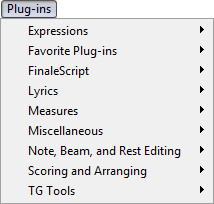
How to get there
Noteman says: If the Plug-ins menu does not appear, you may have done a custom install, or you may have removed or changed the name of the Plug-ins folder in your Finale installation directory. See Finale Installation Details.
The Plug-ins menu is one of Finale's unchanging menus; that is, it appears regardless of which tool is selected.
What it does
Finale plug-ins are “mini-programs” that you can use to extend Finale’s abilities. An wide variety of plug-ins are installed with Finale. Although there is a default location for these plug-ins (see Finale Installation Details), you can specify a different path in the Preferences - Folders dialog box. All plug-ins located in the specified plug-in folder are listed in the Plug-ins menu. The plug-ins included with your Finale installation are already grouped into several subfolders, listed below.
Plug-ins operate on the entire document or on a specified region. You can select this region with the Selection tool ![]() or with any other tool that supports region selection. Plug-ins that require a selection will notify you if a selection has not been made. Note that plug-ins are not accessible in linked parts; to apply a plug-in to a part, you might consider extracting the part first.
or with any other tool that supports region selection. Plug-ins that require a selection will notify you if a selection has not been made. Note that plug-ins are not accessible in linked parts; to apply a plug-in to a part, you might consider extracting the part first.
- Auto-Dynamic Placement places dynamics in your score based on the MIDI key velocities associated with each dynamic.
If there are plug-ins that you use frequently, you can move them to this folder for easy access. You can also create your own submenus - see Configuring plug-ins below.
- FinaleScript Palette. Choose this option to open the FinaleScript Palette, which allows you to choose, edit, or manage scripts. FinaleScript can even be configured to automate the usage of other plug-ins. See FinaleScript plug-in.
- Options. Choose this option to open the FinaleScript Options dialog box.
- Help. Choose this option to open the FinaleScript plug-in topic in this User Manual.
- [Script List]. You can add scripts to this menu for easy access by checking Show In menu in the FinaleScript Editor dialog box.
- Auto Slur Melismas scans a document for lyric syllables that carry over two or more pitches and adds slurs accordingly.
- Clear Lyric Positioning removes any individual positioning of lyrics for the selected lyrics.
- Create Coda System adds a gap between measures in order to create an independent coda system on the same line.
- Merge Measures combines two measures into a single measure; measure numbering and time signature are updated accordingly.
- Mid-Measure Repeats places repeat barlines around a region that includes partial measures.
- Number Repeated Measures places small measure attached expression numbers over any repeated measures in the selected region.
- Split Measure automates the process of dividing a measure over a system break; measure numbering is updated accordingly.
- Change Fonts globally changes the font for Text Blocks, Staff Names, Group Names, and Lyrics — all at once, and separately for verse, chorus and section.
- Count Items displays a count of various items in your document including measures, notes, and articulations.
- Patterson Plug-ins Lite. These plug-ins are a sample of the Patterson Plug-in Collection developed by Robert Patterson.
- Beam Over Barlines can both create and remove beaming across barlines, including over page breaks.
- Options and Info provides developer information and an option to reset warnings.
- Patterson Beams adjusts both stem length and beam angles based on the staff positions of the notes and the number of notes in the beam.
- AlphaNotes and AlphaNotes - Northern European convert all noteheads in a selected region to the AlphaNotes font's noteheads.
- Cautionary Accidentals adds cautionary accidentals to your document, including an option to display accidentals on all notes.
- Change to Default Whole Rests changes all the real whole rests in the selected region to default whole rests.
- Change to Real Whole Rests changes all the default whole rests in the selected region to real whole rests.
- Check Region for Durations checks the selected region for any measures that have too many or too few beats.
- Classic Eighth Beams beams eighth notes in the selected region into groups of four when in Common Time.
- Flat Beams flattens all the beams in the selected region.
- Flat Beams (Remove) restores all flattened beams in the selected region to their sloped versions.
- Ledger Lines (Hide) hides all ledger lines in the selected region.
- Ledger Lines (Show) restores any hidden ledger lines in the selected region.
- Move Rests moves rests in the selected region to a specified location.
- Notes and Rests (Hide) hides all the notes and rests in the selected region.
- Notes and Rests (Show) displays all hidden entries in the selected region.
- Resize Noteheads resizes specified voices in the selected layer of a multi-voice staff.
- Rhythmic Subdivisions subdivides the notes in the selected region by the specified amount, either by a division (such as in half) or to a selected subdivision of the beat such as eighth notes.
- Single Pitch sets all notes in the selected region to the specified pitch.
- Slash Flagged Grace Notes adds a slash to all the flagged grace notes in the selected region.
- Slash Flagged Grace Notes (Remove) removes the slashes of all the flagged grace notes slashed in the selected region.
- Voice 2 to Layer moves notes and rests in Voice 2 to the selected layer.
- Add Cue Notes places cue notes in any number of staves.
- Band-in-a-Box Auto-Harmonizing takes a selected melody line with chord symbols and outputs a harmonized melody in dozens of musical styles.
- Canonic Utilities transforms the selected region using inversion, retrograde, transpositions, or a combination of these. You can also use this plug-in to apply accidentals to all the notes in a selected region, remove accidentals in the selected region, or remove ties in the selected region.
- Check Range verifies that the staff you have selected is within the range of a specified instrument or voice.
- Chord Analysis generates chord symbols by analyzing existing notation. This plug-in works much like the One-Staff Analysis and Two-Staff Analysis options under the chord menu, but for any selected region.
- Drum Groove adds unique rhythms and percussion parts to your score.
- Find Range reports the highest and lowest notes in the selected region.
- Global Staff Attributes changes the Staff Attributes and Group Attributes for a number of staves or groups at a time, including changing the font for selected Staff and Group names.
- Latin Percussion creates authentic Latin Percussion rhythm section notation, with a variety of styles to choose from.
- Piano Reduction condenses the selected staves into a piano grand staff at the bottom of the staff system.
- Score System Divider adds system separation marks between systems in a score.
- Smart Cue Notes searches for cue note opportunities throughout a document and adds them.
- Space Systems. Despite its name, this plug-in does not provide you with the means to go into orbit. Rather, it allows you to quickly adjust the vertical spacing of systems throughout a page or multiple pages.
- Split Point changes the split point between the two staves of a piano grand staff over the selected region.
- Vertical Collision Remover re-formats the vertical positioning of staves, systems, and instrument groups to avoid collision of notes, articulations, Smart Shapes and other items.
These plug-ins are a sample of the TGTools plug-in collection developed by Tobias Giesen.
- Align/Move Dynamics aligns various elements, such as hairpin crescendos and dynamics expressions.
- Create Handbells Used Chart creates a ‘handbells used’ chart based on all pitches discovered in a selected region.
- Cross Staff moves notes from one staff to another where appropriate.
- Easy Harmonics creates string harmonics.
- Easy Tremolos creates tremolos for display and playback.
- Menu Shortcuts allows you to assign special key combinations to any of Finale’s menu items.
- Modify Rests performs a variety of changes to the duration and appearance of rests for a region of your document.
- Process Extracted Parts identifies and isolates notes from one voice and removes notes in other voices in parts with multiple voices.
- Smart Playback adds a playback effect to selected musical elements, such as glissandi, hairpins and trills.
- Smart Split Point contains several utilities designed for use with piano music.
Configuring plug-ins
Noteman says: If you want to customize the appearance of the Plug-in menu as described here, close Finale before making changes to the folder structure.
The submenus that appear in the Plug-ins menu are determined by the folder structure of the plug-ins directory (see Finale Installation Details for the location of this directory). Because the Plug-ins menu uses the names of subfolders to create the list of submenus, you can easily create your own custom submenus by creating new subfolders. For example, if you want to have Finale group several plug-ins in a submenu called "Piano editing", you would create a folder with that name within the plug-ins directory and move the corresponding plug-ins to that folder.
If there are plug-ins you never use, you can remove them from the plug-ins directory. While this will result in marginally faster performance and less memory usage, we do not recommend deleting plug-ins; rather, move them to a location outside of the plug-ins directory so that Finale does not load them.
See also:

