
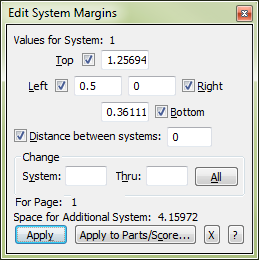
How to get there
- Choose the Page Layout tool
 . The Page Layout menu appears.
. The Page Layout menu appears. - Choose Page Layout > Systems > Edit Margins.
What it does
Use this dialog box to set the System Margins numerically.
- Top • Left • Right • Bottom • Distance Between Systems. Use these text boxes to enter the staff system margins for the specified systems. Changes do not occur until you click the Apply button. Changes are applied to any value with a checked box.
- Distance Between Systems. This text displays the amount of space required to place an additional system on the current page.
- Change: System ___ Thru: ___ • Select All. Select which systems should be affected by the specified margins. Select a system range or all systems.
- Apply to Parts/Score. Select this button to open the Select Parts/Score dialog box where you can choose to apply changes to any combination of the score and/or parts.
- Apply • X. Click Apply to make the adjustments and leave the dialog box available for more changes. Click X to dismiss the dialog box without making any changes.
See also:

