
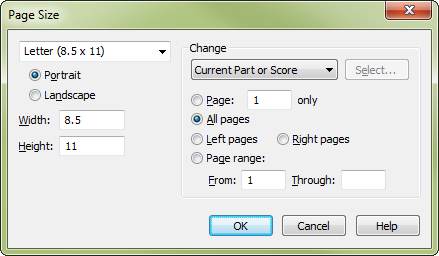
How to get there
- Choose the Page Layout tool
 . The Page Layout menu appears.
. The Page Layout menu appears. - Choose Page Layout > Page Size.
What it does
Use this dialog box to change the size or orientation of the specified pages.
- [Page sizes] • Width: • Height: • Portrait • Landscape. Select the desired page size from the drop-down list or type in the desired Width and Height (custom will be displayed in the drop-down list). Select Portrait orientationA positioning of the printed page so that it is taller than it is wide. or Landscape orientationA positioning of the printed page so that it is that is wider than it is tall. as well.
- Current Part or Score • Selected Parts/Score • All Parts • All Parts and Score; Select. Choose Current Part or Score to apply changes to the score or part that is currently active in the document window. Choose Selected Parts/Score and click Select to open the Select Parts/Score dialog box where you can choose to apply changes to any combination of the score and/or parts. Choose All parts to apply changes to all parts and All Parts and Score to apply changes to the full project - all parts and the score.
- Change: Page __ only • All Pages • Left Pages • Right Pages • Page Range: From • To. Use these options to select the pages you would like affected by the page size settings you have made.
- OK • Cancel. Click OK to confirm the selected changes. Click Cancel to return to the Page Layout window without any changes.
See also:

