
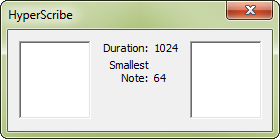
How to get there
- Choose the HyperScribe tool
 . The HyperScribe menu appears.
. The HyperScribe menu appears. - Choose HyperScribe > HyperScribe Options. The HyperScribe Options dialog box appears.
- Select Show HyperScribe Dialog and click OK.
- Click a measure in the score to begin a HyperScribe session.
What it does
When you transcribe a real-time performance with HyperScribe, there are several settings that have a significant bearing on how the transcription is recorded. The HyperScribe dialog box reminds you of the values you've chosen for those settings.
Noteman says: Wondering what those empty boxes are on either side of the dialog box? These are holdovers from the days when computers couldn't keep up with a real-time transcription. The boxes represented buffers for note entry and tempo reference taps.
- Duration. This indicator reminds you which rhythmic value you told Finale you’d be tapping on a key or pedal (HyperScribe > Beat Source > Tap). The displayed number is in EDUsEDUs, or ENIGMA Duration Units, are Finale's high-resolution measurement for the duration of notes and rests, defined as 1024 EDUs per quarter note., 1024 per quarter note. This value is of particular importance if you are using tap states.
- Smallest Note. This indicator reminds you of the smallest note value you specified in the Quantization Settings dialog box.
See also:

