
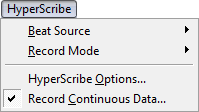
How to get there
Choose the HyperScribe tool ![]() . The HyperScribe menu appears.
. The HyperScribe menu appears.
What it does
Before you transcribe a real-time performance, there are a few things Finale needs to know about the music you’re about to play. For example, you need to tell Finale what rhythmic value you’ll be using for your key or foot taps as you play, and the value to which you want your performance quantized. This menu lets you make these settings, which have a great deal to do with the quality of the resulting transcription. Be sure to review Recording with HyperScribe and Finale Tutorials.
- Beat Source. Use this submenu to control what you hear when you use HyperScribe to enter your music. Listen to just a metronome click, or listen to an instant playback of the staves that you’ve selected in the Score Manager. If you prefer, you can also play back staves while an accompanying metronome click provides a beat reference. The Playback and/or Click command supports the click and countoff options for HyperScribe playback and recording. See Beat Source submenu.
- Record Mode. This submenu has commands for transcribing a performance into a single staff or two staves, and the multitrack recording command that lets you record simultaneous input from multiple channels into multiple staves or multiple layers of staves. See Record Mode submenu.
- HyperScribe Options. Choose this item to display the HyperScribe Options dialog box, which holds a number of specialized transcription choices such as the incoming channelMIDI channels are used to transmit and receive MIDI information such as note on and note off messages as well as controller and patch information to your MIDI device(s). for the Record into One Staff, or Split Into Two Staves record modes, and whether you want Finale to record key velocities and note durations as you play.
- Record Continuous Data. Choose this item to display the Record Continuous Data dialog box where you can choose the type of continuous data you want to record while entering with HyperScribe.

