
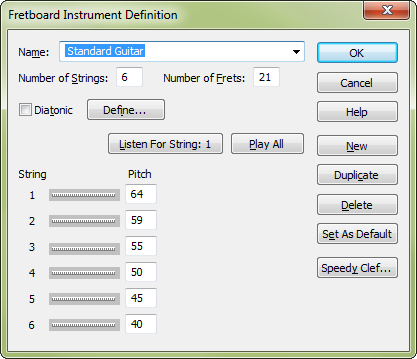
How to get there
- Choose the Chord tool
 . The Chord menu appear.
. The Chord menu appear. - Choose Chord > Manual Input, then click any note that doesn’t have a chord symbol attached.
- In the Chord Definition dialog box, click the Edit button in the Fretboard area. Click on Edit Instrument.
- If a note has a chord symbol attached, click the note to make the chord’s handle appear. Double-click the handle, click the Edit button in the Fretboard area, then click Edit Instrument.
What it does
In this dialog box you can define the number of strings, tuning and other aspects of an instrument that affect how a fretboard diagram is displayed.
- Name. The name of the instrument.
- Number of Strings. Type the number of strings of your instrument into this text box.
- Diatonic; Define. Some fretted instruments have varying pitches between frets. Click the Define button to display theDiatonic Instrument Definition dialog box, where you can define a non-chromatic fretboard.
- Number of Frets. Type the number of frets of your instrument into this text box.
- String 1: • String 2: … String 24: • Listen. Define up to 24 strings. Either type the string into the text box, or, if you don’t know the MIDI note number, clicking the Listen button will bring up the Listen dialog box. Highlight the text box next to the string number you want to enter. Click the Listen button and play the note on your MIDI instrument for the highlighted string. Finale enters the MIDI note number for you.
- New • Duplicate • Delete • Set As Default. Click New to define a new instrument. Click Duplicate to make a copy of the selected instrument. Click Delete to remove the selected instrument. Click Set As Default to make the selected instrument the default for all fretboards in this document.
- Speedy Clef. Click this button to open the Clef Selection dialog box where you can choose a clef to use when editing TAB staves, which use this instrument, as standard notation in Speedy Entry.
- OK • Cancel. Click OK to confirm the instrument definition for the fretboards and return to the Fretboard Editor dialog box. Click Cancel to return to the Fretboard Editor dialog box without modifying the instrument definition.
See also:

