
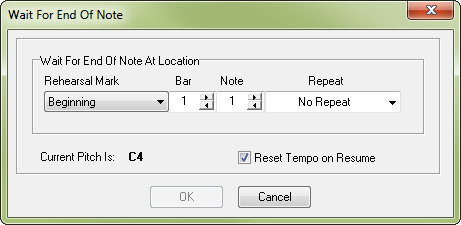
How to get there
The Wait for End of Note dialog box can be accessed in two ways, depending on whether you are entering a new marker or editing one that already exists in your score:
- Choose Utilities > SmartMusic Markers.
- Select Wait for End of Note from the marker list on the left.
- Click Add.
Or,
- Select an existing Wait for End of Note marker from the Marker window.
- Click Edit.
What it does
Use the settings in this dialog box to control the type and measure assignment for the Wait for End of Note marker you are adding or editing. Place this marker on a held note in the solo line to instruct SmartMusic to listen for the end of the soloist’s note (e.g. a fermata). A Resume marker is added automatically just before the accompaniment begins.
- Rehearsal Mark • Bar • Note • Repeat. Choose a rehearsal mark, repeat, or specify a bar and note to add a Wait for End of Note marker.
- Reset Tempo on Resume. Check this box to add a Reset Tempo marker after the Resume marker. This resets the tempo to the previous value.
- OK • Cancel. Click OK to apply these settings to the SmartMusic Marker you are adding/editing and return to the Add SmartMusic Markers dialog box. Click Cancel to return to the Add SmartMusic Markers dialog box without making changes.

