
Text/Justification submenu
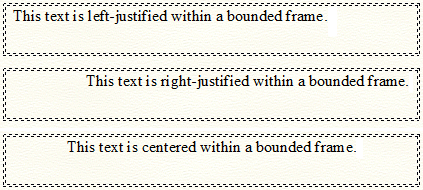
Use these commands to specify how text should be justified within its frame.
- Left • Right. Choose these commands to place each line of text flush with the left or right edge of the frame. A checkmark indicates that this justification style has been applied for the selected text block.
- Center. Choose this command to center each line of text between the left and right edges of the frame. A checkmark indicates that this justification style has been applied for the selected text block.
- Full. Choose this command to spread each line of text evenly between the left and right edges of the frame, except for the last line, which is always left-justified. Any line of text ending with a carriage return will also be left-justified. A checkmark indicates that this justification style has been applied for the selected text block.
- Forced Full. Choose this command to spread each line of text evenly between the left and right edges of the frame, including the last line. Lines of text ending with carriage returns will also be full-justified. A checkmark indicates that this justification style has been applied for the selected text block.
- Expand Single Word. This command is available only when Full or Forced Full is selected in the Justification submenu. Expand Single Word affects lines of text containing only one word. When selected, Finale spreads the letters of a word evenly between the left and right edges of the frame. Otherwise, all lines containing a single word are left-justified.
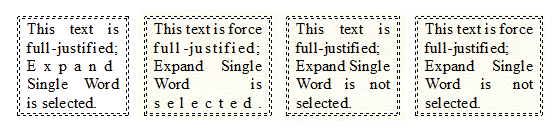
Note that if the text is Full justified, the last line is always left-justified, even if it contains only one word. If the text is Forced Full justified, and Expand Single Word is selected, the last line will be full-justified.
See also:

