
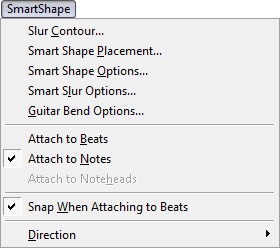
How to get there
Choose the Smart Shape tool ![]() . The SmartShape menu appears.
. The SmartShape menu appears.
What it does
The SmartShape menu gives you control over the appearance and placement of slurs and Smart Shape lines, as well as control over how elements will appear in the score. Use the commands in this menu to tell Finale whether slurs are note-attached or attached to measures. Most of the commands are used to fine-tune the appearance and placement of slurs, define their behavior over system breaks, and set their line thickness. When you create a note-attached slur, Finale always draws and places it the way you specified in the slur settings.
- Slur Contour. This command displays the Slur Contour dialog box, where you can specify the default height and contour of measure-based and note-based slurs. Note that these settings only apply to slurs you are about to create. You can change Slur Contour settings at any time without affecting existing slurs.
- Smart Shape Placement. This command displays the Smart Shape Placement dialog box, where you can specify how a slur, glissando and Tab slide will appear next to the note. These settings apply to the end points of shapes you are about to create. They will also apply to end points of similar types of shapes in the score, if those end points haven't been manually adjusted. Once you manually adjust an end point of an existing shape, that end point is no longer affected by Smart Shape Placement settings. You can manually adjust a Smart Shape end point by clicking on it and dragging.
- Smart Shape Options. This command displays the Smart Shape Options dialog box, where you can alter the octave up or octave down symbols, alter the settings for slurs continuing over system breaks, and change the overall appearance of lines, brackets, dashed lines and curves, and so on. You can also define what custom Smart Line will be associated with the Custom Smart Line Icon on the Smart Shape palette.
- Smart Slur Options. This command displays the Smart Slur Options dialog box, which allows you to set various parameters regarding slurs. You can select whether to use Engraver slurs, which avoid collisions with notes and some articulations. You can also specify how much distance to allow between slurs and other items, how much slope to allow and other settings.
- Guitar Bend Options. Choose this command to display the Guitar Bend Options dialog box, where you can customize the appearance of Guitar Bend Smart Shapes.
- Attach to Beats • Notes • Noteheads. Choose Attach to Beats to specify that the next Smart Shape you create will be attached to a beat (no notes or rests need be present). Note that this option is not available for tab slides. Choose Attach to Notes to specify that the next Smart Shape you create will be attached to notes (only available for slurs, curves, and bends). Choose Attach to Noteheads to specify that the next Smart Shape you create will be attached to noteheads (only available for glissandi and tab slides). When Attach to Notes or Attach to Noteheads is checked, Finale automatically draws and places the Smart Shape according to the Smart Shape settings.
- Snap When Attaching to Beats. When this option is selected, Finale snaps the start and end points of Smart Shapes that are attached to beats, such as hairpins, to the beats within a measure (this functionality was added in Finale 2014). This option is checked by default. Deselect this option so that the start and end points of the Smart Shape corresponds to the exact location where you click, similar to previous versions of Finale. Note that the Smart Shape will still be attached to the corresponding notes or rests. This option does not affect Smart Shapes already placed in the document, and does not apply to slurs.
- Direction. Use this submenu to override Finale's automatic decisions about slur or bend direction. See Direction submenu.

