
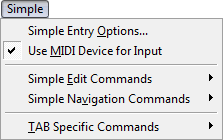
How to get there
Choose the Simple Entry tool ![]() . The Simple menu appears.
. The Simple menu appears.
What it does
This menu controls the behavior of Simple entry, and also displays the available Simple Entry keyboard shortcuts for navigation and editing.
- Simple Entry Options. Choose this command to display the Simple Entry Options dialog box, where you can customize the behavior of Simple Entry.
- Use MIDI Device for Input. When this item is selected (displays a check mark in the menu), Finale assumes that you'll be entering notes in conjunction with a MIDI controller using the Simple Entry caretThe Simple Entry caret is a vertical line in the score that indicates where the next note entered will appear. The next note entered could be the pitch displayed on the caret (which can be moved using the UP and DOWN ARROW) – initiated by pressing the ENTER key, a note letter typed on the computer keyboard, or a pitch or pitches played on a MIDI device (with Use MIDI Device for Input checked under the Simple menu). To activate the Simple Entry caret, from the Simple. menu, choose Simple Entry Options, check Use Simple Entry Caret, and click OK.. With the caret active on the staff, play a note (or combination of notes) on your MIDI device to enter the pitch(es) on the staff at the position of the caret. The rhythmic value of the entry is determined by the duration tool (such as quarter note or half note) selected in the Simple Entry Palette.
- Simple Edit Commands. Use this submenu to edit a selected note, or the note previously entered using the Simple Entry caret. See Simple Edit Commands.
- Simple Navigation Commands. Use this submenu to move between notes and rests in your score. See Simple Navigation Commands.
- TAB Specific Commands. Use this submenu to edit a selected fret number, or the fret number previously entered using the Simple Entry caret. See TAB Specific Commands.

