
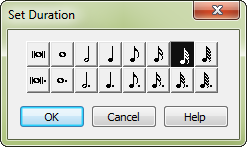
How to get there
This graphic palette of rhythmic values appears any time you’re asked to specify a rhythmic value by clicking (for example) a Set Duration button in a Finale dialog box, such as in Document Options - Grace Notes.
What it does
The Set Duration dialog box is available almost any time Finale asks you to specify a rhythmic value for a note. You usually have the option of entering a number in a text box to specify the duration —in EDUs (1024 per quarter note)—but the dialog box provides a quicker and more visual method of selecting a rhythmic value. If you select a rhythmic value using this dialog box, Finale automatically enters the appropriate EDU value in the text box.
- [duration icons]. Click the icon representing the rhythmic value you want to select. You can only select one note icon at a time
- OK • Cancel. Click OK to confirm, or Cancel to discard, your note duration selection.
See also:

