
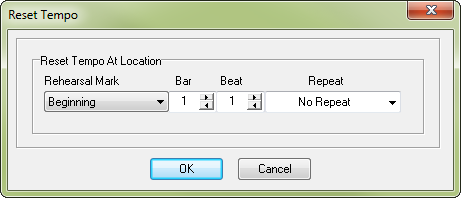
How to get there
The Reset Tempo Marker dialog box can be accessed in two ways depending on whether you are adding a new marker or editing an existing one.
- Choose Utilities > SmartMusic Markers. The Add SmartMusic Markers dialog box appears.
- Select Reset Tempo from the marker list on the left and click Add.
Or,
- Select an existing Reset Tempo marker from the Marker window and click Edit.
What it does
Use the settings in this dialog box to control the measure assignment for the Reset Tempo marker you are adding or editing. The Reset Tempo marker eliminates slowing/speeding effects due to the Follow Me (formerly Intelligent Accompaniment) feature.
- Rehearsal Mark • Bar • Beat • Repeat. Choose a rehearsal mark or repeat, or specify a bar and beat to add a Reset Tempo marker.
- OK • Cancel. Click OK to confirm, or Cancel to discard the settings you’ve made in this dialog box; you return to the score.

