
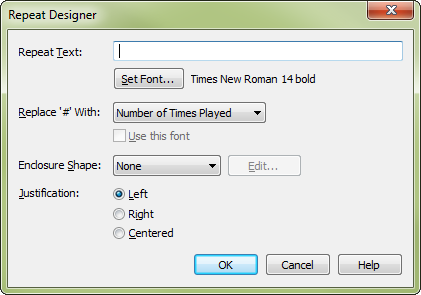
How to get there
- Choose the Repeat tool
 , and click a measure. (If there’s already a graphic repeat sign or text repeat in the measure, double-click the measure.) The Repeat Selection dialog box appears.
, and click a measure. (If there’s already a graphic repeat sign or text repeat in the measure, double-click the measure.) The Repeat Selection dialog box appears. - Click Create. If you’ve placed a text repeat in the score, you can also enter this dialog box by double-clicking its handle.
What it does
In this dialog you can create a text repeat which will function as a fully operational repeat marking, such as "To Coda," "D.S. al Coda," and "D.C." Here you write your own text and specify the font and justification for the repeat. If you used the Document Setup Wizard, one of the included templates, or a new Default Document to start your score, repeats are already available for you. If you’ve started a document that does not already include text repeats, you can use predefined text repeats in the Text Repeats Library (Text Repeats.LIB) provided with Finale. Note that this dialog box defines only the text itself and appearance of the text repeat (font and positioning specifications); to define its playback effects, you have to access the Text Repeat Assignment dialog box (see Text Repeat Assignment dialog box).
- Repeat Text. Enter the text for the repeat marking itself in this text box. The characters in this text box are displayed in the System font, regardless of the actual font you’ve chosen.
- Set Font. Click this button to display the Font, dialog box in which you can set the font for your text repeat.
- Replace ‘#’ with: Number of Times Played • Text Repeat ID in Target • Measure Number in Target. When you type #, (or SHIFT+3) in the Repeat Text text box, the ‘#’ sign is a stand-in for the number of times played, text repeat ID in target, or measure number in target which are all specified in the Text Repeat Assignment dialog box. When the text repeat appears in the score, Finale displays the selected value instead of the # symbol. For example, you might want your text repeat to say "Jump to Coda #th Time Only"; when the mark appears in the score, it will read "Jump to Coda 4th Time Only" (substituting the number you’ve indicated in the Play Section __ Times text box of the Text Repeat Assignment dialog box).
- Use This Font. If you select this option, the entire text repeat you’re designing will appear in the font you’ve selected (by clicking the Set Font button). If you don’t select this option, however, the Mark-defined text repeat you’re incorporating into this text repeat will appear in its own font, regardless of the font you’ve set for the text repeat you’re designing.
- Enclose Repeat. When you click this check box, the Enclosure Designer dialog box is displayed, in which you can choose a geometric shape to enclose your text repeat.
- Justification: Left • Right • Centered. Click the option corresponding to your choice of the text repeat’s alignment in the measure: flush with the left barline, flush with the right barline, or centered between the barlines.
- OK • Cancel. Click OK (or press enter) to confirm the creation of your new text repeat. You return to the score, or to the Repeat Selection dialog box, where the new text repeat appears in the list. Click Cancel to return to the Repeat Selection dialog box (or to the score) without creating or editing a text repeat.
See also:

