
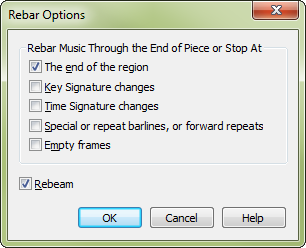
How to get there
- Choose the Selection tool
 and select a region.
and select a region. - Choose Utilities > Rebar > Rebar Options.
What it does
When you change the time signature of a score, use the Rebar command, or add too many notes to a measure, Finale can automatically redistribute the notes in your score so that each measure contains the proper number of beats. In this dialog box, you can specify how far you want Finale to go with this rebarring—all the way to the end of the piece, only to the next major section, and so on. (In the process, Finale adds or deletes measures as necessary. If there aren’t enough notes to fill the last measure before the stopping point, Finale adds enough rests to round out the measure.)
Noteman says: If you don't select any of these options, Finale rebars your score all the way to the end of the piece whenever it’s asked to rebar (when you change the time signature, insert a partial measure, use the Rebar command, and so on).
- The End of the Region. Choose this option to only rebar music to the end of the selected region. No music after that point will be affected.
- Key Signature Changes • Time Signature Changes • Special or Repeat Barlines, or Forward Repeats. If you select these check boxes, Finale’s rebarring process won’t proceed past the next key or time signature change. A "special barline" is a double, solid, dotted, or other unusual barline; a repeat barline is one you’ve created using the Repeat tool.
- Empty Frames. A frame is one measure of one staff. Therefore, this options only rebars music as far as the next empty measure.
- Rebeam. Choose this option to also rebeam eighth notes (and smaller values) as necessary, in the process correcting any irregular beaming patterns introduced by the rebarring.
- OK • Cancel. Click OK to confirm, or Cancel to discard, your rebarring stopping-point selections.
See also:

