
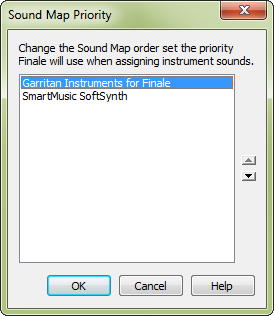
How to get there
Choose MIDI/Audio > Sound Map Priority.
What it does
Finale includes several Sound Maps which are used to link Finale's instruments with sounds from various sound libraries. When automatically assigning sounds to instruments, Finale needs a way to determine which sound you prefer for each instrument in case the preferred sound library doesn't have a match. This dialog box allows you to prioritize the available sound libraries according to your preference, so you can put your favorite at the top. If your favorite Sound Map does not contain a sound that matches an instrument used in the document, Finale reverts to the second Sound Map in the list, and so on.
Finale automatically installs Sound Maps for the included Garritan Instruments for Finale and SmartMusic SoftSynthA set of General MIDI sounds included with Finale. The SmartMusic SoftSynth is provided both as a soundfont for MIDI playback and as a plug-in for VST playback. sounds. In addition, you can manually install additional Sound Maps for all available Garritan
Noteman says: The settings here go into effect when an instrument is added or changed in a document, and are not applied immediately when changes to the priority are made.
- [Sound Map list].Click and drag to reorder the Sound Map priority.
- OK • Cancel. Click OK to confirm, or Cancel to discard, the settings you’ve made in this dialog box. Your instruments will update to the new priority when they are added or changed. If you would like to assign sounds to your existing instruments based on your new Sound Map priority, choose MIDI/Audio > Reassign Playback Sounds.
See also:

