
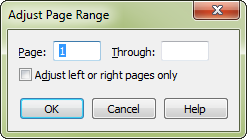
How to get there
- Click the Page Layout tool
 . The Page Layout menu appears.
. The Page Layout menu appears. - Choose Page Layout > Page Margins > Adjust Page Range.
What it does
Use this dialog box to specify which pages you want updated when you adjust the page size or page margins on one page.
- Page Range: Page ___Through ___. Enter the page numbers that define the page range you want.
- Adjust Left or Right Pages Only. Select whether Finale should update the left (even-numbered) pages or right (odd-numbered) page in the specified page range. When selected, and you adjust a left page, Finale also adjusts all left pages in the specified range. If you adjust a right page, Finale adjusts all right pages in the range. For example, if you set the page range to page 5 through 10, then adjust page 3, Finale adjusts pages 5, 7, 9 and page 3.
- OK • Cancel. Click OK to make the specified changes. Click Cancel to disregard any changes you’ve made in this dialog box.
See also:

