
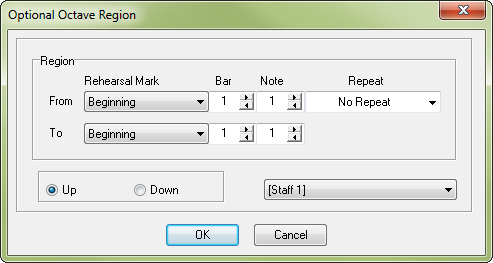
How to get there
You can access the Optional Octave Region dialog box in two ways, depending on whether you need to add an octave marker or edit an existing one:
- Choose Utilities > SmartMusic Markers.
- Select Optional Octave from the marker list on the left and click Add.
Or,
- Select an existing optional octave marker from the Marker window and click Edit.
What it does
Use the settings in this dialog box to control the measure assignment for the Optional Octave SmartMusic Marker you are adding or editing.
- Rehearsal Mark • Bar • Note • Repeat. Choose a rehearsal mark, repeat, or specify a bar and note to add an Optional Octave marker. Use the From and To rows of options to specify the region.
- Up • Down. Choose Up to recognize a performance that sounds an octave higher than written. Choose down to recognize a performance that sounds an octave lower than written.
- Staff. Choose an option from this dropdown to select the staff to which this marker applies.
- OK • Cancel. Click OK to apply these settings to the SmartMusic Marker you are adding/editing and return to the Add SmartMusic Markers dialog box. Click Cancel to return to the Add SmartMusic Markers dialog box without making changes.

