
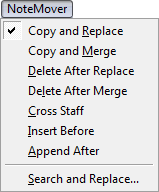
How to get there
![]() .
.
What it does
The Note Mover tool moves and copies individual notes within a measure from one place to another. You can use it to create cross-staff notes, to correct split-point errors (after using Finale's HyperScribeA patented method of entering music in Finale by transcribing a real-time MIDI performance into notation. It transcribes the music onto one or two staves, even if you alter the tempo as you play. Tool), or to search for a certain motif or note and replace it with a different motif or note (Search and Replace).
- Copy and Replace. If this option is selected, a copy of the selected notes appears in the target measure, occupying the same beats. If your selection omitted notes on certain beats (for example, if you selected only the first and third of four quarter notes), rests will appear in the appropriate positions in the target measure. Note that this command replaces all notes in the target measure (if there are any), no matter how few you selected in the source measure. Therefore, it works best if the target measure is empty.
- Copy and Merge. If this option is selected, a copy of the selected notes appears in the target measure, occupying the same beats - but existing music in the target measure remains, instead of being replaced by the copied notes. In fact, Finale adds a second (inner) voice, if necessary, to preserve the rhythmic integrity of both source and target measures.
- Delete After Replace. You can think of this command simply as Move; it replaces all notes in the target measure with a copy of the selected notes, then deletes the notes from the source measure (leaving rests in their places). Once again, if you selected only certain notes from the source measure (for example, if you selected only the first and third of four quarter notes), rests would also appear in the appropriate positions in the target measure. This command, like "Copy and Replace," replaces all notes in the target measure (if there are any), no matter how few you selected in the source measure. Therefore, it works best if the target measure is empty.
- Delete After Merge. You can think of this command as another form of Move; a copy of the selected notes appears in the target measure, occupying the same beats - but existing music in the target measure remains instead of being replaced by the copied notes, and the selected notes are deleted from the source measure, replaced by rests. (Compare with the "Copy and Merge" command.) This command can be very useful for moving notes from the treble-clef staff to bass-clef staff of a piano part - for example, to correct split-point errors following a real-time transcription.
-
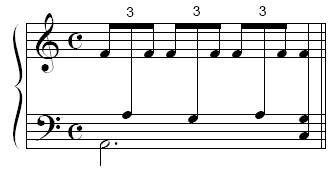 Cross Staff. If choose this command and drag selected notes to a target staff above or below the source staff, Finale draws their noteheads in the target measure as cross-staff notes. If the selected notes are beamed to non-selected notes, Finale preserves the beaming and extends the stems as necessary. (Nothing happens if you drag notes to a target measure that's not above or below the source measure - for example, the next measure on the same staff.)
Cross Staff. If choose this command and drag selected notes to a target staff above or below the source staff, Finale draws their noteheads in the target measure as cross-staff notes. If the selected notes are beamed to non-selected notes, Finale preserves the beaming and extends the stems as necessary. (Nothing happens if you drag notes to a target measure that's not above or below the source measure - for example, the next measure on the same staff.)A cross-staff note created in this way still "belongs" to its source staff. It plays back over the source staff's MIDI channelMIDI channels are used to transmit and receive MIDI information such as note on and note off messages as well as controller and patch information to your MIDI device(s). and is affected by the source staff's dynamics. And you can only edit it by clicking the source measure with the Speedy Entry Tool. To restore a cross-staff note to its original staff, click the source measure with the Note Mover tool ; handlesA small square which appears on currently "selectable" elements in the score. Handles allow you to select, edit and adjust musical elements in the score. appear on all notes in the measure (including cross-staff notes). Select the cross-staff notes by clicking or drag-enclosing their handles, then press DELETE. (You're not deleting the notes, just their cross-staff status.)
Note, by the way, that you can tell Finale to display cross-staff notes on their source staves, if you'd find your score easier to edit that way; you can restore them to their cross-staff positions when you're finished. Read the description of Display cross-staff notes in original staff in Document Options - Notes and Rests.
- Insert Before. If you've chosen this command, a copy of the selected notes will appear at the beginning of the target measure, regardless of their positions in the source measure. If the target measure was already full, any extra notes will be deleted from the end of the target measure.
- Append After. If you've chosen this command, a copy of the selected notes will appear at the end of the target measure, regardless of their positions in the source measure. If the target measure was already full, the notes you just copied will themselves be deleted from the end of the target measure - in other words, nothing will happen as a result of your copy. Therefore, it's best to use this command when the target measure is empty or only partially full.
- Search and Replace. After selecting a note or group of notes, choose this command if you want to perform a search and replace on the selected notes - in other words, to find every occurrence of them in the score and modify each occurrence in some way. For example, you could use the Search and Replace command to change every occurrence of a note to its enharmonic equivalent. You could also use it to re-notate all occurrences of a certain recurring motif.
The first dialog box to appear is the Search and Replace dialog box, where you can specify whether or not Finale should consider the octave register or the rhythmic pattern of the selected notes in its search for matching motifs. After you click the appropriate button, you see the Alteration for Slot dialog box, which lets you specify how you want to modify each occurrence of the selected motif. You can specify a different transposition for each note in the pattern. When you return to the score, Finale adds a new menu - Search - to the menu bar, containing several commands for conducting the search. For full instructions, see To change occurrences of a note or motif (search and replace).

