
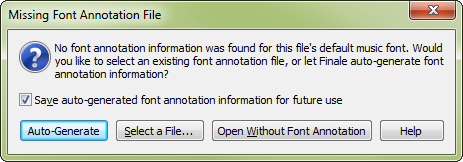
How to get there
Open a file that uses a default music font that does not match an accompanying Font Annotation (FAN) file installed in Finale's Font Annotation folder.
What it does
This dialog box allows you to choose whether you want to open the file without font annotation, open the file with a specific Font Annotation (FAN) file, or generate a FAN file for the font automatically. See Font Annotation.
- Save Auto-Generated Font Annotation Information for Future Use. Check this box to save the generated FAN file to your Font Annotation folder for future use. (See Finale Installation Details to identify the location of your Font Annotation folder). If you check this box, this file, and other files that use the same default music font, will use the generated FAN file in the future (and this dialog box will not appear when opening the file). If this box is not checked, a temporary FAN file is generated for use in the single session, and is discarded when the Finale file is closed.
- Open without Font Annotation. Select this button to open the file without a FAN file.
- Select a File. If you have the FAN file that accompanies the default music font in the file, you can select this button to launch the Open Font Annotation File dialog box where you can select the FAN file. After selecting the appropriate FAN file, click Open. The file opens and the FAN file is copied to Finale's Font Annotation folder for future use, and will be referred to the next time this file is opened (or the next time any file with the same default music font is opened).
- Auto-Generate. Select this button to automatically generate a FAN file to be used with this file's default music font, and open the file. A generated FAN file is added to Finale's Font Annotation folder. For all characters in the font, the annotation rectangle is set to match the smallest bounding rectangle for all font characters.
See also:

