
If you want precise control over every aspect of the MIDI data, you can use the MIDI tool instead of applying Human Playback. The MIDI tool lets you edit the raw MIDI data of your score, from a single note to an entire staff. You can visually edit pitch bends, velocity, patch changes, and other parameters. If Human Playback provides all the control you desire over your performance, you can disregard this section.
Captured MIDI information isn’t really part of the notation itself. Instead, it consists of variables that a musician creates in a performance of the music—specifically, when recording with HyperScribe. Stress and accents, rushing the beat—all of these human elements constitute captured MIDI data. When you use Human Playback, this data is added for you temporarily every time you play back the score. The MIDI tool allows you to adjust this data for your score manually.
Finale always lets you choose which way you’d like to hear your music: as strict, perfectly even sheet music, or as the original, unquantized MIDI performance, with a human feel and all captured MIDI data intact.
As an experiment, try listening to an example piece twice—once with, and once without the captured MIDI data.
- Close the open document, if you want. Open the tutorial documentFinale includes a number of tutorial files that complement the Finale Tutorials. To access a tutorial document, choose File > Open and double-click the "Tutorials" shortcut. If you have navigated away from the default "Finale Files" folder, a different folder may appear when you choose File > Open. If this is the case, access the Tutorial documents by navigating to the C:\Program Files (x86)\Finale 2014\Music Files\Tutorials folder. called “Spinning Song.MUSX”, a passage from Ellmenreich’s “Spinning Song”.
- Choose MIDI/Audio > Human Playback > None. Because Human Playback overrides all MIDI tool data by default, disabling it will allow Finale to process the captured MIDI data in this file. (You can still use the Apply Human Playback command to ‘activate’ Human Playback for regions of your score.)
- While pressing SPACEBAR, click the first measure. The piece plays back—technically perfect, but without any expression (other than the dynamic markings that are defined for playback, etc.).
For comparison, listen to it now as it was originally performed. To tell Finale to use the captured MIDI data, you have to change some settings in the Playback/Record Options dialog box. To prepare for the MIDI tool lesson, do the following:
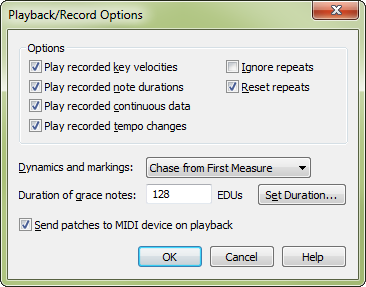
- Select all four Play check boxes in the upper-left corner of the dialog box. Now listen to the difference when Finale uses the captured performance data.
- Click OK; then SPACEBAR-click the first measure. Finale plays back the score as it was recorded in HyperScribe. For example, you should hear a natural crescendo in the first two measures (that is, if your keyboard is touch-sensitive). Finale is using the performance data captured from an actual performance. Click the mouse if you want to interrupt the playback.

