
You might also find the MIDI tool useful for correcting characteristics in some of your MIDI keyboard’s sounds. For example, suppose you have a string patch with a very slow attack; upon playback, it sounds as though each note is entering late. You could solve the problem with the MIDI tool: Select the entire staff. Then, making sure that Note Durations is selected in the MIDI tool menu, choose Add To. In this instance, you’d add a negative number to both Start and Stop Times, thus forcing the strings to enter (and release) slightly early on playback. If you’ve entered an appropriate EDU value (which you can calculate for yourself, remembering that –512 would be a full eighth note early), the strings will seem to play right in time with the other instruments.
You can use the same technique to shift all notes slightly later in playback time. If you alter one of two duplicate staves this way, you can create some interesting echo effects—a note on the unaffected staff sounds first, followed a fraction of a second later by the same note on the shifted staff.
You might also consider using the MIDI Tool to accent the melody in a series of chords—to bring out an inner voice. Once you’ve selected the region to be affected, double-click the highlighted area to enter the MIDI tool split-window. By clicking and SHIFT+clicking (or by drag-enclosing and SHIFT+drag-enclosing), you can highlight only the handles of the individual notes you want to change, even if they’re buried in chords. In the “Silent Night” example below, only the handles of the melody—the middle voice—were highlighted.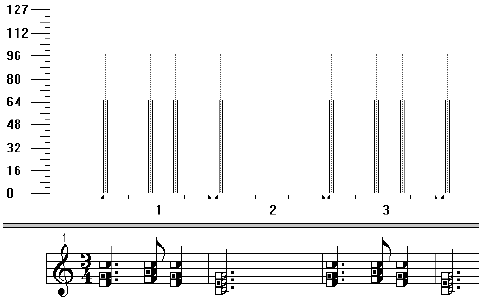
Once the correct notes are selected, choose MIDI tool > Percent Alter. Set all Key Velocity values to 150% (for example) of their current values; instantly you’ve brought out the melody from the close voicings. (In the example above, you can see the effect on the velocity graphs for the selected melody notes; they are indeed 50% greater than the harmony notes.)

