
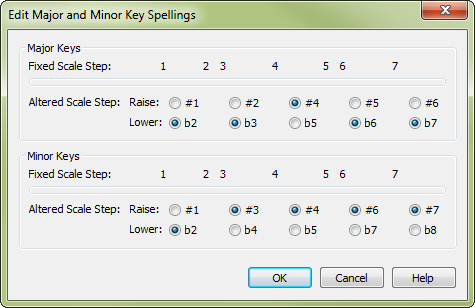
How to get there
Choose
What it does
The Edit Major and Minor Key Spellings dialog box displays the enharmonic spelling Finale uses for chromatically altered notes if Enharmonic Spelling > Use Spelling Tables is selected. Finale uses these settings to determine the enharmonic spelling of non-diatonic notes in major and minor keys in your piece. You’ll notice that the settings in the tables refer to the notes as scale degrees rather than as actual note-names in a scale. This is because one table is used for all major keys and another for all minor keys. Each fixed scale degree is numbered, starting at step 1, which is the tonic (C in the key of C major, D in D major, and so on), up to step 7. Notes outside the scale (altered scale steps) entered in your piece will be raised or lowered by a half-step according to your settings.
- Major Keys: Fixed Scale Step • Altered Scale Step • Raise • Lower. Click to specify spellings for the altered scale steps in all major keys used in your piece. For example, if you select #1 for the half-step between Fixed Scale Steps 1 and 2 (C and D in C major, D and E in D major, and so on), Finale displays the note as a raised interval when it’s entered in your score. If you select b2, the same half-step between Fixed Scale Steps 1 and 2 will be displayed as a lowered interval.
- Minor Keys: Fixed Scale Step • Altered Scale Step • Raise • Lower. Click to specify spellings for the altered scale steps in all minor keys used in your piece. For example, if you select #1 for the half-step between Fixed Scale Steps 1 and 2 (C and D in C minor, D and E in D minor, and so on), Finale displays the note as a raised interval when it’s entered in your score. If you select b2, the same half-step between Fixed Scale Steps 1 and 2 will be displayed as a lowered interval.
- OK • Cancel. Click OK (or press enter) to save the new settings, or click Cancel to dismiss the dialog box and discard any changes you made to the settings.
See also:

