
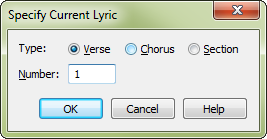
How to get there
- Choose the Lyrics tool
 . The Lyrics menu appears.
. The Lyrics menu appears. - Choose Lyrics > Specify Current Lyric.
What it does
Your lyrics can include up to 512 of each of Finale’s three lyric types: Verse, Chorus, and Section. There’s no technical distinction between these three types—the lyrics you enter as a Verse can be used in the chorus of your song, and vice versa. They’re only there to help you keep track of your lyrics, and to make it easy to change the font or style for a large chunk of lyrics at once (you can specify different fonts for Verses, Choruses, and Sections in Document Options - Fonts).
In this dialog box, you can specify the lyric type you want to edit (in the Lyrics window), insert into the score (using the Click Assignment or Type Into Score commands, or copy (using the Clone command). In the text box, you can also specify by number which Verse, Chorus, or Section you want to edit.
- Verse • Chorus • Section. Click the option corresponding to the lyric type you want to select.
- Number. The number in this text box identifies the specific Verse, Chorus, or Section that’s currently selected.
- OK • Cancel. Click OK to return to the score. Now you’re ready to edit, type (with Type Into Score), or "click-assign" the lyric you specified. Click Cancel to return to the score without changing the lyric type or number.
Tip: To Scroll through Lyrics in the score while in Type Into Score mode, use CTRL -Up and Down arrows.
See also:

