
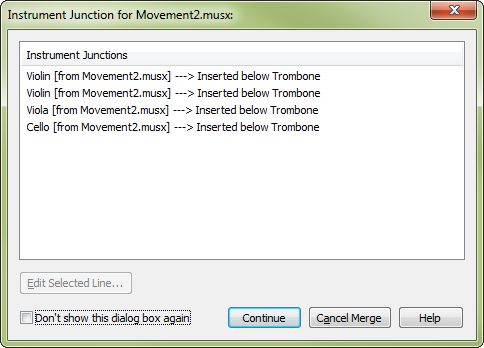
How to get there
- Choose File > Score Merger.
- Add files with different instrumentations.
- Click on Merge These Files into One File.
- In the Score Merger dialog box, check Edit Instrument Junction Between Files.
- Click Merge.
What it does
This dialog box allows you to specify how the Score Merger deals with instruments that do not match perfectly while merging files horizontally. For example, while merging movements, if an Oboe appears on the top staff in one file, and an English Horn for the top staff of the next, use this dialog box to specify whether you want to place the Oboe and English Horn on separate staves and in which order, or join them into the same staff.
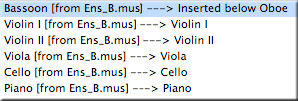 The title bar of this dialog box specifies the file at hand. Instruments to the left are from the file that is about to be merged, and instruments to the right are from the merge result file in its current state. (Note that instruments, such as a piano or other keyboard instruments, can include more than one staff). On the right side lists what the result will be for a given instrument when the files are merged. Here, the Bassoon from source file is going to be inserted below the existing Oboe staff in target, because there is probably no bassoon in the target.
The title bar of this dialog box specifies the file at hand. Instruments to the left are from the file that is about to be merged, and instruments to the right are from the merge result file in its current state. (Note that instruments, such as a piano or other keyboard instruments, can include more than one staff). On the right side lists what the result will be for a given instrument when the files are merged. Here, the Bassoon from source file is going to be inserted below the existing Oboe staff in target, because there is probably no bassoon in the target.
Also notice the instrument "Piano" is mapped to a similar instrument also called "Piano." We don't necessarily need know how many staves are used for the piano in source and target files; a 3-staff piano might be mapped onto a 2-staff piano, and Score Merger will add the missing 3rd staff in target file accordingly.
Generally speaking, an instrument from the source can be inserted below, above, mapped exactly onto (joined), or just skipped. Double-clicking or pressing Edit Selected Line opens the Choose Junction for Staff dialog box where you can edit the relative position of a merged staff.
- Edit Selected Line. Choose Junction for Staff dialog box where you can specify whether you want to join, separate, or insert staves (above or below). See Choose Junction for Staff dialog box.
- Don't Show This Dialog Box Again. Check this box to bypass the Junction dialog for the remaining files.
- Cancel Merge • Continue. Click Cancel Merge to close the Instrument junction dialog box and cancel the merge. Click Continue to advance to the next file to be merged.
See also:

