
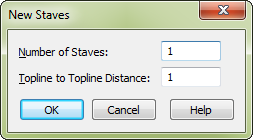
How to get there
New staves can be added to the bottom of your score or inserted above a selected staff in your score:
- Choose the Staff tool
 . The Staff menu appears.
. The Staff menu appears. - Choose Staff > New Blank Staves to add staves to the bottom of your score.
Or,
- Choose the Staff tool
 and click a staff handle.
and click a staff handle. - Choose Staff > Add Staves to insert staves before the selected staff or staves in your score.
What it does
The New Staves dialog box contains settings for the number of new blank staves to be added below the bottom-most staff, or inserted above a selected staff, as well as how far apart they should be placed.
- Number of Staves. Enter the number of new blank staves you want added below the existing staves or inserted above the selected staff in the score.
- Topline to Topline Distance. This is the distance between the new staves (in currently selected measurement units), measured from the top line of one staff to the top line of the next. Enter a value to place the new staves closer or farther apart than they already are in the score. You’ll usually want to enter a negative number, because you’re measuring down from the top line of the previous staff.
- OK • Cancel. Click Cancel to return to the score without adding staves. Click OK to add staves and return to the score.
Noteman says: Finale always measures Topline to Topline Distance from the top line of a standard, 5-line staff. To locate Finale’s "Topline" position on staves with fewer than five lines (such as percussion staves), look for the staff handle; it always indicates the top line position.
Tip: Set the distance you want between the new staves. Use negative numbers to add staves beneath the existing staves.
See also:

