
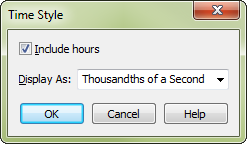
How to get there
- Choose the Measure tool
 . The Measure menu appears.
. The Measure menu appears. - Choose Measure > Edit Measure Number Regions.
- Choose Style > Time.
What it does
Use these settings to control the appearance of measure number time indicators added to the score.
- Include Hours. Check this box to display hours in time indicator measure numbers.
- Display as; Whole Seconds • Tenths of a Second • Hundredths of a Second • Thousandths of a Second • Frames. From this drop-down menu, choose the desired granularity of time to be displayed for the time indicator measure numbers in this measure region. Frames refers to the SMPTE frame rate.
- OK • Cancel. Click Cancel to discard any changes you made to the settings. Click OK to confirm the settings you’ve made and return to the Measure Number dialog box.
See also:

