
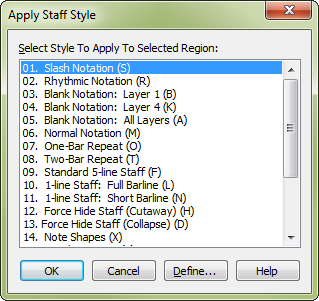
How to get there
- Choose the Staff tool
 . The Staff tool menu appears.
. The Staff tool menu appears. - Select a region of measures.
- Choose Staff > Apply Staff Style.
What it does
Noteman says: Prior to Finale 2012, mid-score instrument changes were applied with Staff Styles. Finale now supports these instrument changes directly using the Utilities menu and Score Manager. See To add mid-score instrument changes.
Use the Apply Staff Style dialog box to apply the specified staff style to the selected region. Staff Styles can be any combination of Staff Attributes. If you don’t see any Staff Styles to choose from, you can load the Staff Styles library or create your own (see Staff Styles dialog box).
- Staff Styles. Select the desired staff style from the list box.
- Define. Select a staff style. Click Define to open the Staff Styles dialog box, where you can make changes to the selected staff style or create a new staff style.
- OK • Cancel. Click Cancel to return to the score without making changes. Click OK to apply the selected staff style your changes and return to the score.
Tip: To create a Staff Style, choose Staff > Define Staff Styles.
See also:

