
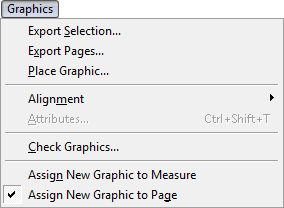
How to get there
![]() . The Graphics menu appears.
. The Graphics menu appears.
What it does
Use the Graphics menu to export, place, and adjust graphics in a Finale document, and to verify that Finale is able to locate the graphics files already placed into the document.
- Export Selection. Choose this command to display the Export Selection dialog box, where you can export the selection on the current page or on a range of pages. When you choose this command, the Export Selection dialog box settings will default to exporting the selection on the current page only. This command is only available in Page View when a region of music is selected.
- Export Pages. Choose this command to display the Export Pages dialog box, where you can export a single page, a range of pages, or all pages, as separate graphics files. When you choose this command, the Export Pages dialog box settings will default to exporting the current page. This command is only available in Page View.
- Place Graphic. Choose this command to place a graphic into your score in Scroll View or Page View. The Place Graphic dialog box appears, listing the available graphic formats, as well as the option to display all files.
- Alignment. Use this submenu to adjust a graphics placement once you've placed it into the score. See Alignment submenu.
- Attributes. Choose this command to display the Graphic Attributes dialog box for the currently selected page-assigned or measure-assigned graphic. Use this dialog box to change the placement of the graphic in your score, its alignment on the page (left, right or centered), its scaling, and what pages, if applicable, the graphic appears on. This command is available when a single graphic is selected.
- Check Graphics. Choose this command to display the Check Graphics dialog box, which lists all of the graphics you’ve placed directly into your score or into the Shape Designer. If any graphics files are missing, they are listed with an asterisk next to the name. Use this command to make sure you have all the necessary graphics for your document if you’ll be printing the file on another system.
- Assign New Graphic to Measure • Page. Choose this command to assign new graphics to the closest measure or to the page (Page View only) when placing graphics. Graphics attached to a measure will reposition relative to that measure as music spacing changes are made to the document. Graphics attached to a page will remain on that page regardless of music spacing or layout changes.

