
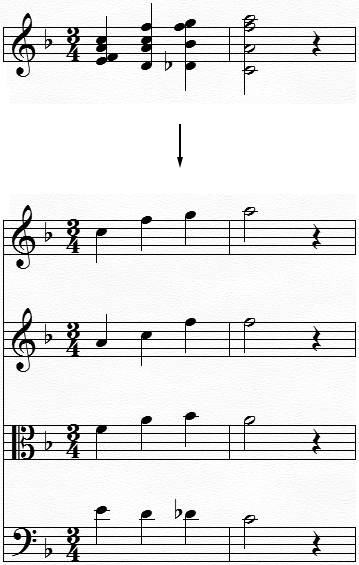
If you have notated a chordal or polyphonic passage, you can tell Finale to “explode” the passage onto individual monophonic staves. For example, you can write three trumpet parts on a single staff, notated as triads; when you’re finished, Finale can explode that one staff into three individual trumpet staves, each with a single-line part.
The Explode Music command can place the top note of each chord in the top exploded part, the second note in the second, and so on. You can specify the clefs for the resultant staves beforehand.
- Choose the Selection tool
 and select a region. See Selecting music for some region-selecting shortcuts.
and select a region. See Selecting music for some region-selecting shortcuts. - Choose Utilities > Explode Music. The Explode Music dialog box appears, asking for more information.
- Enter the number of staves you want the music exploded onto in the Number of Splits box. You can create up to eight staves.
- Decide your explode direction. You can select either Top Down or Bottom Up.
- Select where extra notes should be placed. Extra notes can be placed in the Top Staff, Bottom Staff, Distributed to a number of staves, or discarded all together.
- If you would like to have at most one note in every staff, select Only One Note per Staff.
- Optional: Enter the desired clefs for the exploded staves, and click Use These Clefs. Finale numbers each clef as follows: Treble (0), Alto (1), Tenor (2), Bass (3), Percussion (4), Treble Ottava Bassa (5), Bass Ottava Bassa (6), and Baritone (F clef) (7).
If you’re exploding a triadic passage onto staves for violin (treble), viola (alto), and cello (bass), for example, you’d type 013 as the first three digits in the Use These Clefs box. (If you just want all exploded staves to begin with the default clef—the treble clef, unless you’ve changed the default—leave this option unchecked, and ignore the numbers.)
- Select the staves you want to contain the exploded music. You can select either New staves or Existing staves.
- Click OK. If you’ve selected a large amount of music, this process may take time. Be aware that Articulations and Expressions on the source staff also appear in the resultant staves.
- Choose the Selection tool
 and select a region. To implode music, you’ll usually want to select several staves by SHIFT-clicking them. See Selecting music for some region-selecting shortcuts.
and select a region. To implode music, you’ll usually want to select several staves by SHIFT-clicking them. See Selecting music for some region-selecting shortcuts. - Choose Utilities > Implode Music. The Implode Music dialog box appears, asking whether the resultant reduction should appear on a new staff (at the bottom of the score) or on the top selected staff (in which case its current contents will be replaced).
- Select either New Staves Added to Bottom of Score or Top Staff of Selection. If you’ve selected a large amount of music, this process may take time.
- Click OK.

