
Noteman says: You may be looking for the Edit Text (Limited) dialog box.
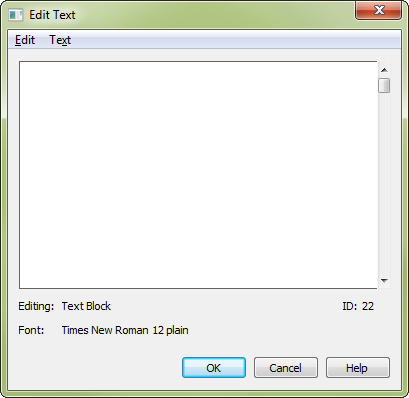
How to get there
There are two ways to enter this window, depending on whether you want to edit an individual text block or make changes to multiple text blocks at once:
- To edit all text blocks in the document text blocks, and staff and group names): Choose the Text tool
 . The Text menu appears. Choose Text > Edit Text.
. The Text menu appears. Choose Text > Edit Text. - To edit a single text block: Choose the Text tool
 . Click a text block handleA small square which appears on currently "selectable" elements in the score. Handles allow you to select, edit and adjust musical elements in the score.. Choose Text > Edit Text.
. Click a text block handleA small square which appears on currently "selectable" elements in the score. Handles allow you to select, edit and adjust musical elements in the score.. Choose Text > Edit Text.
Noteman says: You can also edit lyrics using Finale’s Lyrics window. See Lyrics window.
What it does
The Edit Text window displays text in the same fonts and styles that will appear on the screen and on printout. A rectangle around a portion of text indicates an insert command was used to display the date, composer, or similar text items (see Text menu/Inserts for a complete list of inserts). The Edit and Text menus are available when the window appears so you can copy and paste text, change fonts and styles, and carry out other editing tasks. Note that text always appears left-justified within the display area and the commands in the Justification submenu are not available in the Text menu when the Edit Text window is displayed; to change the justification of the text, edit the text block on-screen. For details, see Text menu and Edit menu.
- Editing: [Item Type] • ID [ID #]. These settings identify the text block you’re currently editing. The type of text block being edited—full or abbreviated staff name, group name, or block of text—appears first (Item Type). The text’s Finale-assigned ID number also appears.
Selection arrows appear when you choose Edit Text when no text blocks are selected. Click the arrows to cycle through all the text blocks in the score.
- OK • Cancel. Click OK to confirm your settings and return to the score. Click Cancel to return to the score without changing the settings.
See also:

