
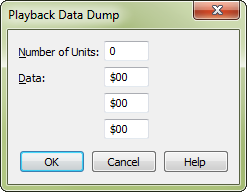
How to get there
This window can be accessed in two ways, depending on whether you are creating a new expression or editing an existing expressions that appear in your score:
- Choose the Expression tool
 , and double-click a note or measure.
, and double-click a note or measure. - Click Create (or click an existing marking and click Edit).
- Click the Playback tab and choose Type > Dump.
To edit existing expressions:
- Choose the Expression tool
 .
. - Double-click the expression's handle.
- Click the Playback tab and choose Type > Dump.
What it does
This option requires an in-depth understanding of the MIDI protocol. This dialog box offers several data-dump functions, one of these is its ability to enable multiple MIDI channels for the staff in which it appears. You can also use it to transmit System Exclusive MIDI data or a sequencer Start message.
- Number of Units. The number in this text box tells Finale how long the MIDI message transmitted by the expression will be, in bytes.
If you’re creating an expression whose function is to send a staff’s music over additional MIDI channels, enter 2 or 3 (depending on whether you want the staff’s playback routed to 1 or 2 additional MIDI channels). A staff can play up to three MIDI channels, including the primary MIDI channel you’ve established for the staff.
- Data. Enter the codes you want Finale to transmit when it plays back the expression you’re defining for playback. If you prefer, you can enter standard (decimal) notation directly into these boxes (but delete the "$00" first); Finale automatically converts each number into hexadecimal MIDI notation.
If you’re creating an expression that tells Finale to begin sending a staff’s output to additional MIDI channels, enter $FF in the first of these three text boxes. In the next boxes, enter one or two numbers, corresponding to the MIDI channels you want the staff’s playback routed to minus one. In other words, if you want the staff to play over channels 5 and 6 (in addition to its primary MIDI channel), enter 4 in the second Data box and 5 in the third, because you need to subtract one from each MIDI channel number.
There are more codes you may find useful if you plan to make extensive use of the Data Dump feature. If, at some point in the staff, you want to change only one of the additional two MIDI channels you’ve specified, create another expression whose playback definition is a Data Dump. But in the Data text box that originally displayed the MIDI channel that you don’t want to change at this point, enter the code $FE. Example: Your first Data Dump expression added channels 5 and 6 to the staff’s playback; its Data boxes displayed $FF, 4, and 5. You want the additional channels now to be 5 and 12, so you create a new Data Dump expression; its Data boxes should display $FF, $FE, and 11.
Finally, you can "turn off" any additional MIDI channels you’ve specified with a Data Dump expression by entering $FF in the appropriate Data box. Example: Your first Data Dump expression added channels 5 and 6 to the staff’s playback; its Data boxes displayed $FF, 4, and 5. You now want channel 5 to drop out, so you create a new Data Dump expression; its Data boxes should display $FF, $FF, and $FE (because $FE, remember, is the "don’t change this channel" command).
- OK • Cancel. Click OK to confirm, or Cancel to discard, the settings you’ve made in this dialog box and return to the Expression Designer dialog box.
See also:

