
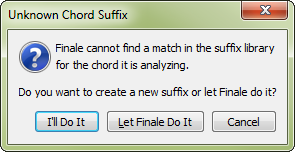
How to get there
- Choose the Chord tool
 . The Chord menu appears.
. The Chord menu appears. - Choose one of the three chord analysis options from the Chord menu: MIDI Input, One-Staff Analysis, or Two-Staff Analysis.
- Click a chord in the score, or click a note and play a chord on your MIDI keyboard, whose suffix hasn’t been loaded into, or created in, this piece.
What it does
When Finale encounters a chord it doesn’t recognize, this dialog box is displayed, asking how to handle the situation. (You can dramatically decrease the number of times it appears if you load a Chord Suffix Library into your piece—or if you have the Maestro Font Default file in place, which already has a Chord Suffix Library loaded.)
- I’ll do it. If you click this button, you enter the Chord Suffix Editor dialog box, where you can construct the chord yourself, including its suffix (see Chord Definition dialog box). If the chord you played was one that Finale doesn’t usually understand (such as a major sixth chord or a "V–11" chord like F/G), clicking the I’ll Do It button also means "I’ll teach it to you." Once you’ve created the chord symbol, Finale recognizes this chord in any inversion and register (but only if it’s built on the same root), and correctly identifies it the next time it occurs.
- Let Finale do it. Click this button if you want Finale to do its best to identify the chord. Finale always identifies a chord correctly—but it doesn’t always label it the same way you would, particularly in the case of very complex chords, or ones from which some tones are missing.
- Cancel. Click Cancel to return to the score, where you can re-enter the chord.
See also:

