
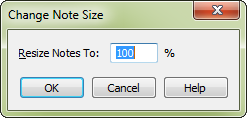
How to get there
- Choose the Selection tool
 , and select a region of music.
, and select a region of music. - Choose Utilities > Change > Note Size.
What it does
Using the Change Note Size dialog box, you can change the sizes of all notes in a selected region. It’s especially useful for creating cue notes.
- Resize Notes to ___ %. In this text box, enter the percentage by which you want to scale all notes in the selected region. For example, enter 50% to make all notes half their sizes (while remaining on a full-size staff).
- OK • Cancel. Click OK to proceed with the note-resizing; click Cancel to return to the score without changing anything.
See also:

