
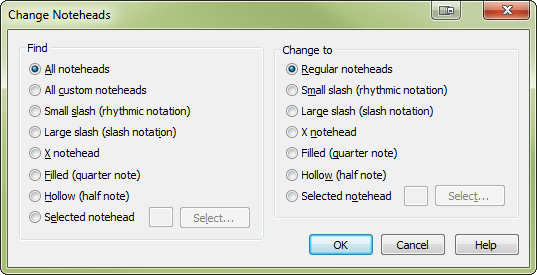
How to get there
- Choose the Selection tool
 .
. - Select the region containing the notes you want to change.
- Choose Utilities > Change > Noteheads.
What it does
Use this dialog box to change the noteheads in the selected region to regular noteheads or to the notehead you specify.
Noteman says: The Change Noteheads dialog box always uses the default music font in a document. If you have specified a notehead font as an independent element in the Staff Attributes dialog box, this dialog box may produce unexpected results.
- Find: All Noteheads • All Custom Noteheads • … • Selected Notehead; Select. Specify what noteheads you want to change in the selected region. Choose All Noteheads to change all regular and custom noteheads in the selected region; choose All Custom Noteheads to change every custom notehead in the selected region; choose Selected Notehead to change only the notehead you specify in the selected region. To specify a particular notehead, enter its keyboard equivalent in the text box, or click Select to choose the notehead in the Symbol Selection dialog box.
- Change to: Regular Noteheads • … • Selected Notehead; Select. Select the replacement noteheads for the specified noteheads in the selected region. Choose Regular Noteheads to change the noteheads to regular noteheads; choose Selected Notehead to change both the custom and non-custom noteheads to the notehead you specify. To specify a particular notehead, enter its keyboard equivalent in the text box, or click Select to choose the notehead in the Symbol Selection dialog box.
- OK • Cancel. Click OK to confirm the changes you’ve made. Click Cancel to return to the score without making any changes.
See also:

