
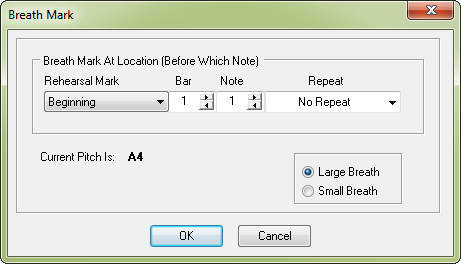
How to get there
The Breath Mark dialog box can be accessed in two ways, depending on whether you are entering a new marker or editing one that already exists in your score:
- Choose Utilities > SmartMusic Markers.
- Select Breath Mark from the marker list on the left and click Add.
Or,
- Select an existing breath mark marker from the Marker window.
- Click Edit.
This marker should be placed on the note ending the breath, and the effect begins one note prior. This marker temporarily slows the tempo (from the prior note) by roughly 80 to 90 percent.
What it does
Use the settings in this dialog box to control the measure assignment, and other attributes, for the breath mark SmartMusic Marker you are adding or editing.
- Rehearsal Mark • Bar • Note • Repeat. Choose a rehearsal mark, repeat, or specify a bar and note to add a Wait for Breath Mark marker.
- Large Breath. Select Large Breath to indicate a larger pause.
- Small Breath. Select Small Breath to indicate a short pause.
- OK • Cancel. Click OK to apply these settings to the SmartMusic Marker you are adding/editing and return to the Add SmartMusic Markers dialog box. Click Cancel to return to the Add SmartMusic Markers dialog box without making changes.
See also:

