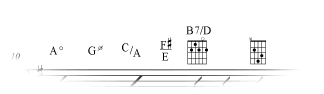
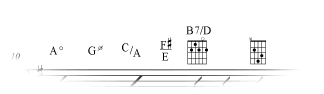
Note: View the Typing-in chord symbols QuickStart Video for an overview.
Finale’s chord symbols are intelligent with respect to key; if you decide to change the key, the chord symbols are automatically transposed. Similarly, if you copy chord symbols to a passage in another key (or instrument transposition), they’ll be transposed when you paste them. Even Finale’s guitar fretboard diagrams, which can be created automatically, transpose according to the key.
Note: See Adding chord symbols for a step-by-step tutorial on adding chord symbols in Finale.
If you’re going to add chord symbols to your score, note that you can change chord suffix fonts either globally, by region, or one by one; see the appropriate sub-entries. See also Fonts and Document Options-Fonts for help in choosing fonts to meet your needs.
Tip: Finale offers two systems of chord labeling. The primary method operates according to the standard rules of chord theory and allows Finale to “recognize” almost any kind of chord it encounters—major, minor, augmented, diminished, suspended, sevenths, ninths, elevenths, and so on, even with alternate bass notes.
Occasionally, however, you’ll want to create a chord that Finale doesn’t ordinarily recognize, such as C V/11, or you’ll want Finale to think of a certain chord in a different way. For example, where Finale displays Am7/C, you may prefer C6. For these situations, you can use Finale’s second system of creating chords: you can create a learned chord, a symbol that you’ve defined to represent a particular pattern of notes. Once you’ve defined a learned chord, Finale will correctly identify it in the future, regardless of the voicing or register, and automatically display the correct symbol. Instructions for creating and editing learned chords appear below.
Note, however, that Finale will only recognize a learned chord if the root of the chord falls on the same scale degree as the one you originally taught it. For example, if you teach Finale to recognize a C6 in the key of C, it won’t recognize F6 or G6 in the key of C. It will, however, recognize an A6 in the key of A, because the A6 is built on the same scale degree in A as the C6 was in C. In other words, it’s sometimes helpful to define the same learned chord for several different scale degrees within a single key—such as C6, F6, and G6 in the key of C.
See also:
Entering chord symbols automatically
Playing-in chord symbols (MIDI data input)
Editing chords directly in the score
Entering a chord symbol manually
Entering a chord symbol between beats
Teaching Finale “learned chords”
Editing or deleting a learned chord
Moving chord symbols up and down
Copying chords from one region to another
Changing the display or position of all chord symbols in a region
Preventing chord symbols from playing back
Programming a chord symbol Metatool
Entering a chord using a Metatool
Creating or load a Chord Suffix Library
Creating a chord chart with lyrics
Left-justifying chord symbols above the notes
|
Finale User Manual Home
|

|