View the Using the positioning triangles QuickStart Video for a demonstration of how to use the positioning triangles.
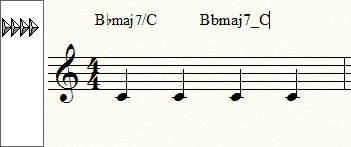
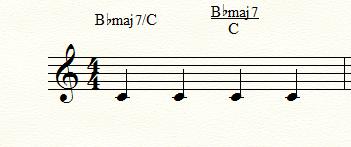
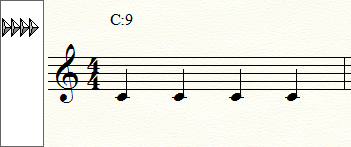
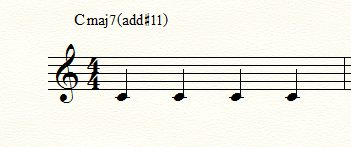
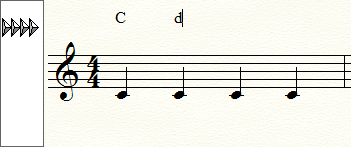
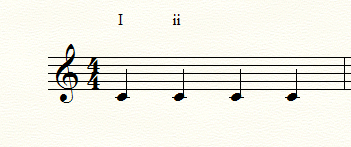
Regardless of the chord style selected in the Chord Style submenu, you must type letters (C, D, E and so on) for the chord root and alternate bass note. Finale will not accept Roman numerals (I, IV, V and so on) or scale degrees typed into the score. For example, when Roman is selected (a checkmark appears next to Roman in the Chord Style submenu), you’d type the letter “F” to display IV in the key of C Major.
If Finale doesn’t recognize the suffix a dialog box appears in which you can choose to add the suffix to the chord suffix library.
