 .
. . Simple Entry lets you select multiple attributes (such as ties and accidentals) and enter them with a single click.
. Simple Entry lets you select multiple attributes (such as ties and accidentals) and enter them with a single click. . Double clicking on one of the tools in the Simple Entry palette deselects all other tools.
. Double clicking on one of the tools in the Simple Entry palette deselects all other tools.
Entering music with your mouse and computer keyboard.
Simple Entry offers three main ways to enter notes. The one you choose may depend on whether you are more comfortable pointing and clicking with your mouse, or typing-in the notes using your computer keyboard. It also may depend on the task at hand. For example, your workflow might be very different when you're trying to efficiently transcribe a handwritten score into Finale than when you're crafting an original composition. This chapter will help you become familiar with the general benefits and challenges of each method in order to make the best decision for your needs.
By the end of this lesson, you will know how to:
To begin at this point, open tutorial document Tutorial 2.MUSX. How?
Entering notes with the mouse alone is perhaps the most intuitive and visual way to place notes into the score. While not the quickest or most efficient means, it is nonetheless reliable and easy, and a great place to start.
To click-in notes using your mouse:
 .
. . Simple Entry lets you select multiple attributes (such as ties and accidentals) and enter them with a single click.
. Simple Entry lets you select multiple attributes (such as ties and accidentals) and enter them with a single click. . Double clicking on one of the tools in the Simple Entry palette deselects all other tools.
. Double clicking on one of the tools in the Simple Entry palette deselects all other tools.
Tip: If you make a mistake, press
While pointing and clicking gets the job done, you can become much more efficient by introducing a few keystrokes. Instead of moving your mouse all the way to the Simple Entry palette every time you need to change durations, you can use your numeric keypad.
To enter notes with your mouse and computer keyboard:
Note: Notebook users: You can use the Fn key to convert the right side of your keyboard into a number keypad – look for the small numbers on the keys. Or, select the Laptop Shortcut Table in the Edit Keyboard Shortcuts dialog box to use the number row keys to change durations.

You probably noticed that introducing the keyboard made entering notes quite a bit faster, and was just as easy. If you abandon the mouse entirely, and use the keyboard to enter the notes instead of pointing and clicking, you can enter notes even faster.
To enter notes with your computer keyboard alone:
Note: If you accidentally enter the wrong duration, or want to change the duration after entering a note, hold down

You've just learned Finale's three most popular note-entry methods, but it's worth noting that the third, entering with your keyboard alone, offers plenty of additional power with a host of additional keyboard shortcuts, which we'll talk more about in the next section.
For practice with Simple Entry, use whichever method you prefer to enter some or all of the piano music shown below. At any time, to begin the next tutorial, Making Changes - Editing with Simple Entry, you may open "Tutorial 2b.MUSX," where this music has been entered for you.
Or, if you have a MIDI keyboard, and would also like to learn how to play music into the score, proceed with Playing-in music with HyperScribe.
For comprehensive Simple Entry instruction, open tutorial document EntryExercises.MUSX. How?
Here are some tips as you enter the piano part:
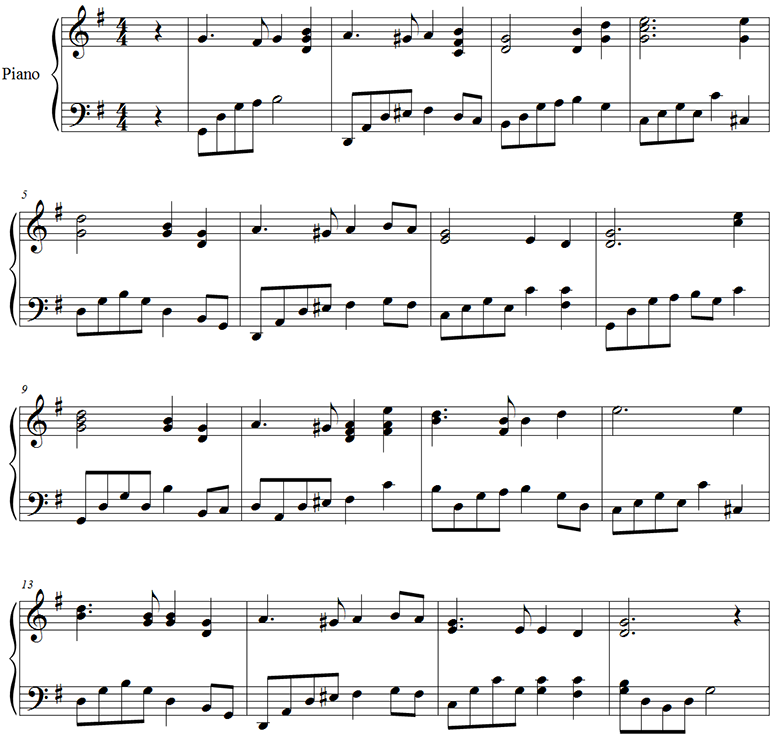
 Previous Previous
|
Next 
|
|
Finale User Manual Home
|

|