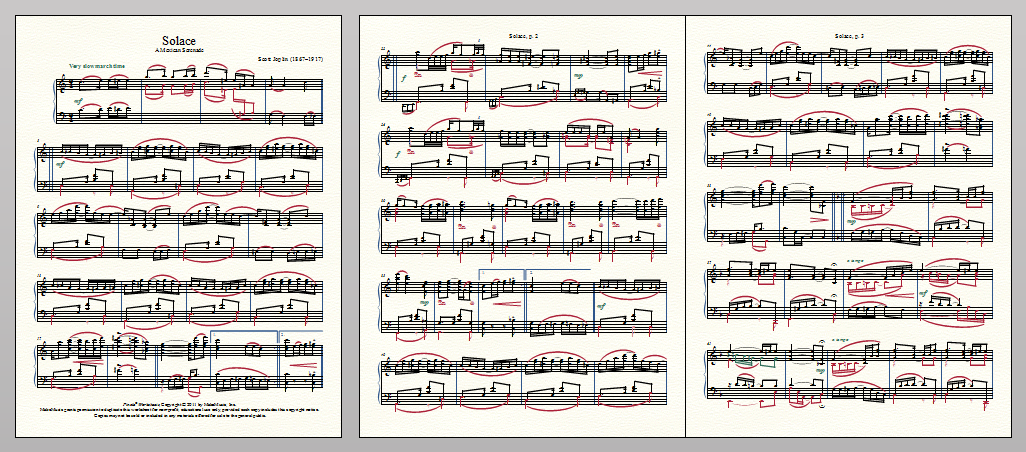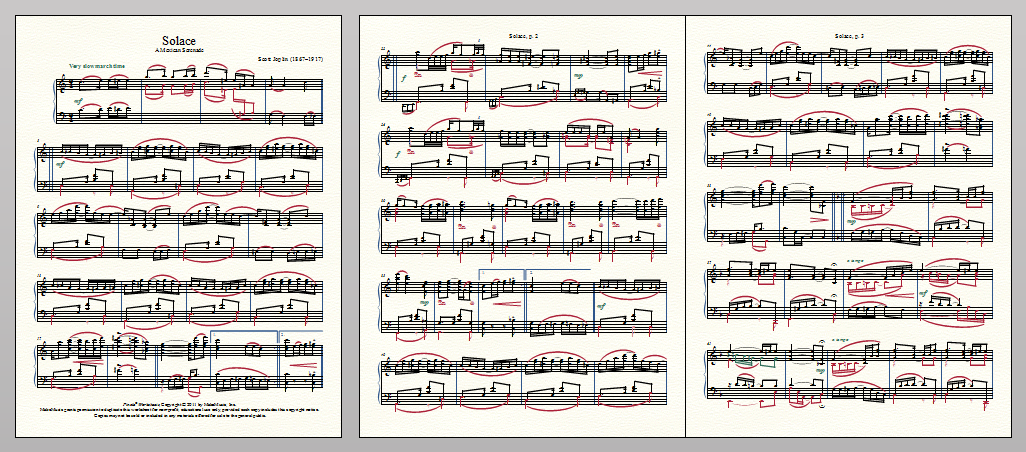Page View
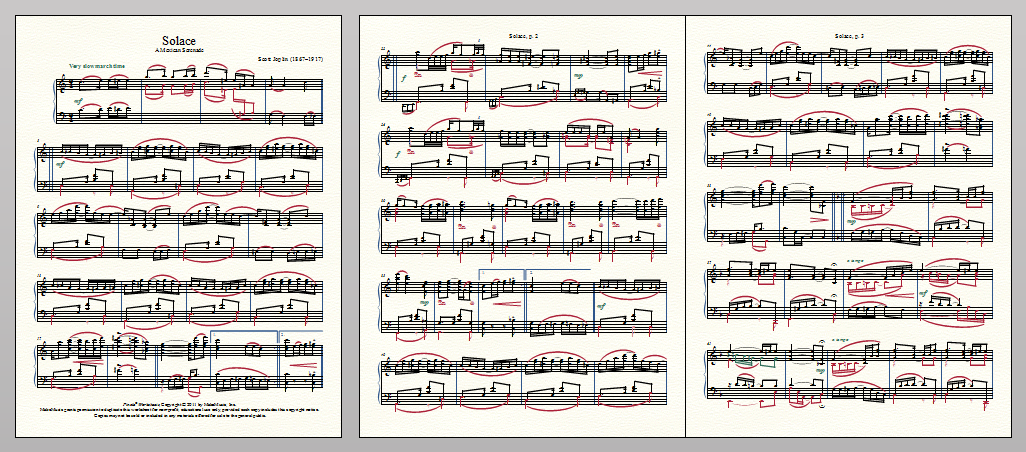
Note: See the Navigating Your Score QuickStart Video to get acquainted with Finale's views.
Page View is one of three Finale views of your music (the others are Scroll View and Studio View; see View menu). In Page View, you see your music exactly as it will be printed: laid out in systems, displaying page-attached as well as measure-attached text blocks and graphics, and stretching the measures as needed so that each line of music is flush with the margins.
Page View has a few features of its own, accessible from the View menu.
- Choose View > Zoom > Fit In Window to reduce the view just enough to fit one page onto the screen at once.
- Choose View > Zoom > Fit Width to reduce the view just enough to fit the full width of one page on your screen.
- Choose View > Show > Non-Continuous to display a single page.
- Choose View > Show > Continuous-Horizontal to display pages in a continuous horizontal band.
- Choose View > Show > Continuous-Vertical to display pages in a vertical column.
- Choose View > Show > Rows/Tiled (old Multiple Pages) to display horizontally for as many pages as the current view allows. Additional pages will appear in a subsequent row.
Any visible page can be edited, and markings can be dragged or extended from one page to another at will.
In general, Page View is slightly slower than Scroll View. Each time the screen redraws, for example, Finale not only has to draw more music, but must also perform many more calculations (to lay out the page, for example).
Special Mouse Clicks and Keyboard Shortcuts
-
Press the right-button and drag to move the score (temporarily engage the Hand Grabber Tool).
- Press PAGE UP to move up a full screen (equivalent to clicking the vertical scroll bar track).
- Press PAGE DOWN to move down a full screen (equivalent to clicking the vertical scroll bar track).
- Press CTRL+PAGE UP to move to the previous page (equivalent to clicking the page controls).
- Press CTRL+PAGE DOWN to move to the next page (equivalent to clicking the page controls).
- Press Alt+PAGE UP to advance one increment up vertically (equivalent to clicking the vertical scroll bar arrows).
- Press Alt+PAGE DOWN to advance one increment down vertically (equivalent to clicking the vertical scroll bar arrows).
- Press HOME to move left one screen (equivalent to clicking in the horizontal scroll bar track).
- Press End to move right one screen (equivalent to clicking in the horizontal scroll bar track).
- Press CTRL+HOME to move to the beginning of the score (or page if viewing a looseleaf style).
- Press CTRL+End to move to the end of the score (or page if viewing a looseleaf style).
- Press SHIFT+HOME to move to the top/left of the leftmost viewable page (for large zooms).
- Press SHIFT+End to move to the bottom/right of the rightmost viewable page (for large zooms).
- Press Alt+HOME to advance one increment right horizontally (equivalent to clicking the left/right scroll bar arrow).
- Press Alt+End to advance one increment left horizontally (equivalent to clicking the left/right scroll bar arrow).
See also:
Keyboard Shortcuts
View menu