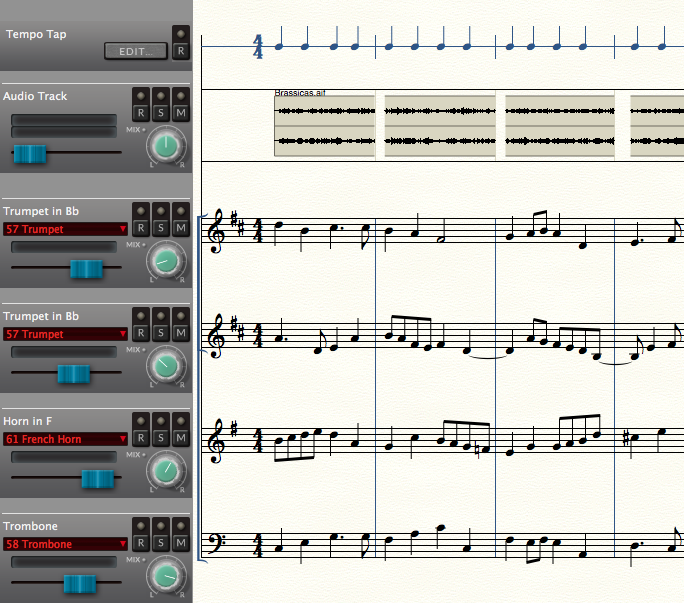
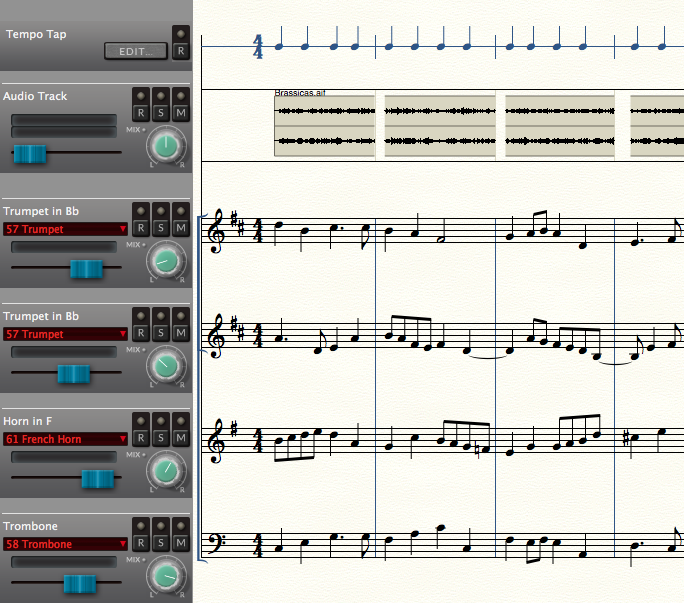
Choose View > Studio View.
Note: See the Navigating Your Score QuickStart Video to get acquainted with Finale's views.
Studio View is one of three ways to view your music in Finale (the others are Scroll View and Page View). Like Scroll View, Studio View displays your music as one long staff system. As its name suggests, this view is designed for optimal viewing and real-time control while auditioning playback. This is also the view used to add an audio track, load audio files, or record audio (see Audio Files).
The scroll format offers the most complete, streamlined view of your music, and the most efficient use of computer resources. Real-time control is offered through Finale’s Staff Controls which always appear on the left side of the screen in Studio View. Each staff is automatically spaced adjacent to its corresponding set of controls, which are the same as those found in Finale’s Mixer. They include controls for volume, pan, program change, as well as, mute, solo and record commands. These can be adjusted in real-time as you listen to Finale’s performance, and apply to staves as well as a document's audio track. See Staff Controls. (All Staff Controls are dynamically linked to the Mixer and Instrument List window - changes to one apply to all uniformly).
In Studio View you will also notice a “TempoTap Staff” above the top staff. This staff displays (by default) the current main beat duration specified by the time signature. It can be edited with the Simple or Speedy Entry tool to optimize accuracy for recording a tempo with TempoTap. See TempoTap.
|
Finale User Manual Home
|

|