 articulation attached to a note on a harp staff, it sends the keyswitch that triggers harmonics.
articulation attached to a note on a harp staff, it sends the keyswitch that triggers harmonics.If you are an experienced Garritan instruments user, you are probably already familiar with the concept of keyswitches. However, if you are exploring Garritan Instruments for Finale or another Garritan instrument library for the first time, you may well be wondering what a keyswitch is, and what it has to do with instrument playback.
A keyswitch is a MIDI note that triggers a different playing technique for a Garritan instrument — for instance, pizzicato on a violin, or harmonics on a harp. Originally, keyswitched instruments were designed to be playable in real time: someone recording a Garritan Personal Orchestra violin part could easily and instantly switch from arco to pizz by pressing a key on the MIDI keyboard, called a keyswitch, that triggers pizzicato playing. However, they are also useful for Finale playback.
While some older versions of Finale required you to create customized expressions that would trigger the appropriate keyswitches, keyswitching is now seamless and automatic. Garritan libraries include Notation versions of instruments, which include a set of keyswitches that are designed specifically for use with Finale. Finale's Human Playback has been programmed to take full advantage of keyswitched instruments without requiring the use of customized expressions. Human Playback automatically detects whether you are using Garritan instruments, and if so will automatically trigger the correct keyswitches. For instance, whenever Human Playback sees the expression "pizz." on a violin staff, it sends the keyswitch that triggers pizzicato playing. And whenever it sees a articulation attached to a note on a harp staff, it sends the keyswitch that triggers harmonics.
articulation attached to a note on a harp staff, it sends the keyswitch that triggers harmonics.
There are a number of conditions that need to be met before Human Playback can correctly interpret keyswitching expressions, articulations, and Smart Shapes.
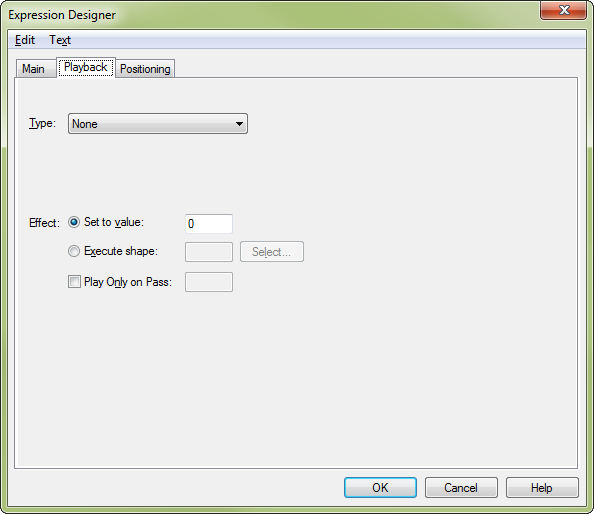
So long as you observe these simple guidelines, using most keyswitches with Garritan instruments shouldn’t require any additional effort or special programming. Want pizzicato playback in the violas? Just attach a “pizz” expression to the first pizzicato note, and Human Playback does the rest. Want a bowed tremolo in the cellos? Just attach a tremolo articulation to the note, and Human Playback takes care of it. See Garritan Instruments for Finale Keyswitch Triggers for a list of keyswitch triggers compatible with Garritan Instruments for Finale. Below is a list of the Garritan Personal Orchestra and Jazz and Big Band keyswitches, along with instructions on how to trigger them.
| Instrument Name | Keyswitch | MIDI # | Trigger Text |
| Piccolo Solo KS, Flute Solo KS |
vibrato (ordinario) non-vibrato flutter tongue |
0 2 4 |
unmarked note supported by Human Playback articulation: |
| All KS Brass instruments |
open horn |
0 | expression: "open", "open horn", "mute off", "mute out", "no mute", "ord.", "ordin.", "natural", "nat.", "normal", "ohne dämpfer", "o. Dpf", "ôtez les sourdines", "ôtez la sourdine", "ouvert", "senza sordino", "senza sordini", "senza sord." |
|
mute |
2 | expression: "mute", "mute on", "mutes", "straight mute", "st. mute", "standard mute", "con sord.", "con sordino", "sordino", "sordini", "sord.", "sourd.", "sourdine", "sourdines", "mit Dämpfer", "m. Dpf.", "mit Dpf.", "harmon", "harmon mute"articulation: + (Horn only) | |
| Bass Drum KS and Timpani KS |
l.v. hand-dampened |
0 2 |
unmarked note expression or Smart Shape line w/text: "damped", "damp.", "dampen", "étouffé", "étouffés", "étouffés", "étouffez", "dämpfen", "velare", "coprire" |
| Harp 1 KS, Harp 2 KS |
open pluck (ordinario) open harmonic glissando harp |
0 2 4 |
unmarked note articulation: uses Human Playback gliss instead |
| Harpsichord KS |
8' stop (bright) 8' & 4' stop (mellow) buff stop (muted) |
0 2 4 |
not supported by Human Playback not supported by Human Playback not supported by Human Playback |
| All KS Solo Strings |
arco (ordinario) |
0 |
expression: "arco", "ord.", "ordin.", "natural", "nat.", "normal", "normale", "coll'arco", "con l'arco", "col arco", "Bog.", "Bogen", "ohne dämpfer", "o. Dpf", "ôtez les sourdines", "ôtez la sourdine", "senza sordino", "senza sordini", "senza sord.", "mute off", "mute out", "no mute", "alzato", "aperto" |
|
mute on |
1 | expression: "mute", "mute on", "mutes", "con sord.", "con sordino", "sordino", "sordini", "sord.", "sourd.", "sourdine", "sourdines", "mit Dämpfer", "m. Dpf." "mit Dpf." | |
|
alternating upbows and downbows |
2 | triggered by non-legato, non-staccato notes, or notes lasting less than 0.25 seconds | |
|
upbows |
3 |

|
|
|
downbows |
4 |

|
|
|
pizzicato |
5 | expression: "pizz.", "pizzicato", "pizzicati" | |
|
tremolo - mute on |
6 | not supported by Human Playback | |
|
tremolo |
7 | not supported by Human Playback | |
|
half-step trill - mute on |
8 | defaults to Human Playback trill | |
|
half-step trill |
9 | defaults to Human Playback trill | |
|
whole-step trill - mute on |
10 | defaults to Human Playback trill | |
|
whole-step trill |
11 | defaults to Human Playback trill |
Unlike some keyswitching expressions (like "pizz.") that remain in effect until canceled by another keyswitching expression (like "arco"), the expressions/articulations that trigger dampened notes in harp (Garritan Instruments for Finale only), bass drum, and timpani affect only the note they are attached to. If you have multiple dampened notes, you should create a custom Smart Shape line that includes a trigger word (“dampen,” etc.), then extend it over all of the dampened notes. If you don’t know how to create custom Smart Shape lines with text, see Custom Lines.
The lowest playable harp harmonic sounds at C below middle C. Harmonics attached to notes below this will prevent those notes from playing.
The lowest playable harmonic on guitar sounds at E below middle C. The lowest playable harmonic on bass sounds at E an octave and a minor sixth below middle C. Harmonics attached to notes below this will prevent those notes from playing.
Sampled (recorded) tremolos for solo string instruments are currently available in Garritan Instruments for Finale only. The solo string instruments in GPO do not include sampled tremolos. However, Human Playback can create its own tremolos for these instruments. To make this work, if you are using any GPO solo string instruments in your score, you must go to the Instr. Techniques tab of the Human Playback Preferences dialog box, select the "Strings: Tremolo" technique (in the "Garritan: Strings" section) and deselect the Acti
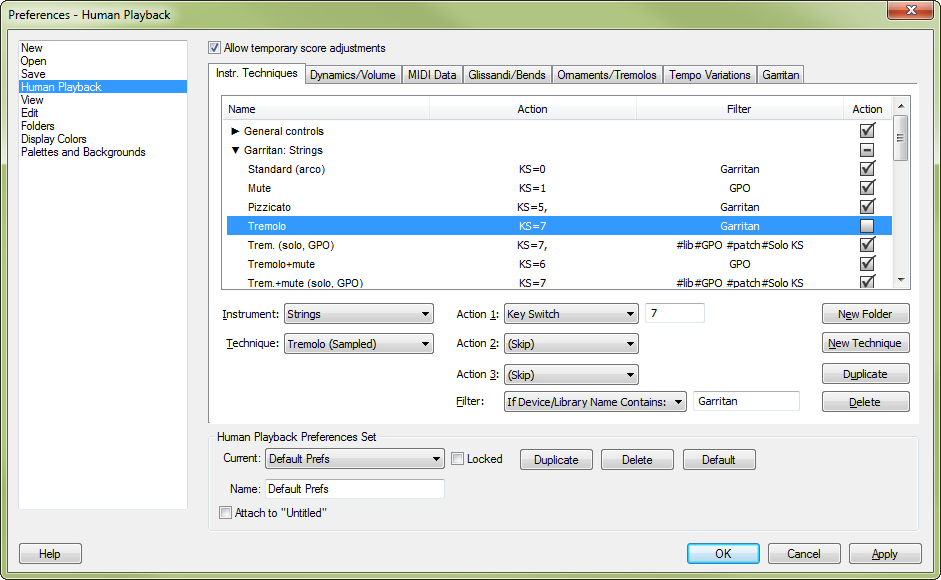
Alternatively, if you prefer sampled tremolos to those created by Human Playback, you can use Garritan Instruments for Finale's "Violin Solo KS 1" and "Violin Solo KS 2" instruments in place of the GPO solo string instruments. (It is possible to combine Garritan Instruments for Finale instruments and GPO instruments in the same file, although the two libraries must currently be loaded into different banks.)
The upbow and downbow keyswitches for the section string instruments in GPO are intended only to be used for very short notes. Attaching an upbow or downbow articulation to a note in a section string staff will cause the note to be played short, regardless of the written note value. Since this is usually undesirable, the techniques associated with these keyswitches when using GPO's section string instruments should be disabled. This is already done for you in the default Human Playback preferences (the "Down bow (section, GPO)" technique in the Garritan: Strings folder).
By default, the sampled trills included in GPO's string instruments are not enabled in Human Playback. Instead, Human Playback creates its own trills. This allows Human Playback to intelligently choose the trill interval, style, and speed based on the musical context. Human Playback can even make a trill speed up or slow down over time. Many find Human Playback trills more musically satisfying than the sampled trills, but if you prefer the sampled trills, it's easy to enable them. In the Instr. Techniques tab of the Human Playback Preferences dialog box, choose the "1/2 tone trill" and "Whole tone trill" techniques (in the "Garritan: Strings" section) and select the Acti
Human Playback requires that you enter exactly the right phrase in order to trigger the correct keyswitch. For instance, if you enter “mute out - FAST!” instead of one of the supported “mute out” expressions, Human Playback won’t recognize the expression and won’t trigger the correct keyswitch. However, if you would like to use an expression in your score (like “mute out - FAST!”) that Human Playback doesn’t recognize, that’s no problem — just add the expression as you want it to appear in the score, and then also add a hidden "no mute" expression.
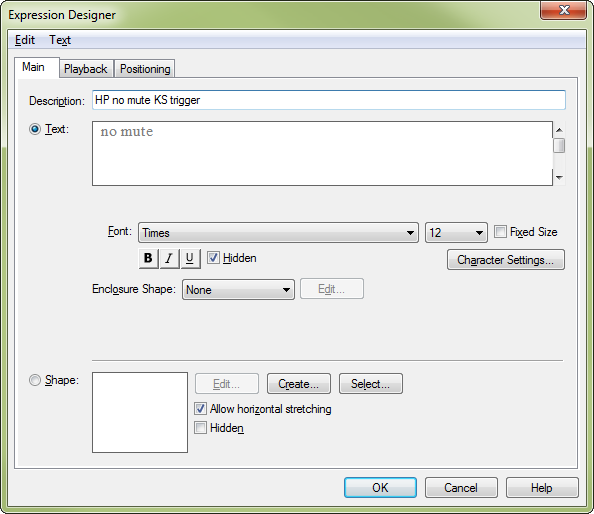
This hidden expression won’t print, but it will cause Human Playback to trigger the correct keyswitch. On the other hand, if you want to trigger a keyswitch that is currently unsupported by Human Playback, such as the non-vibrato keyswitch in Garritan Personal Orchestra's Flute Solo KS, you need to create a new technique:
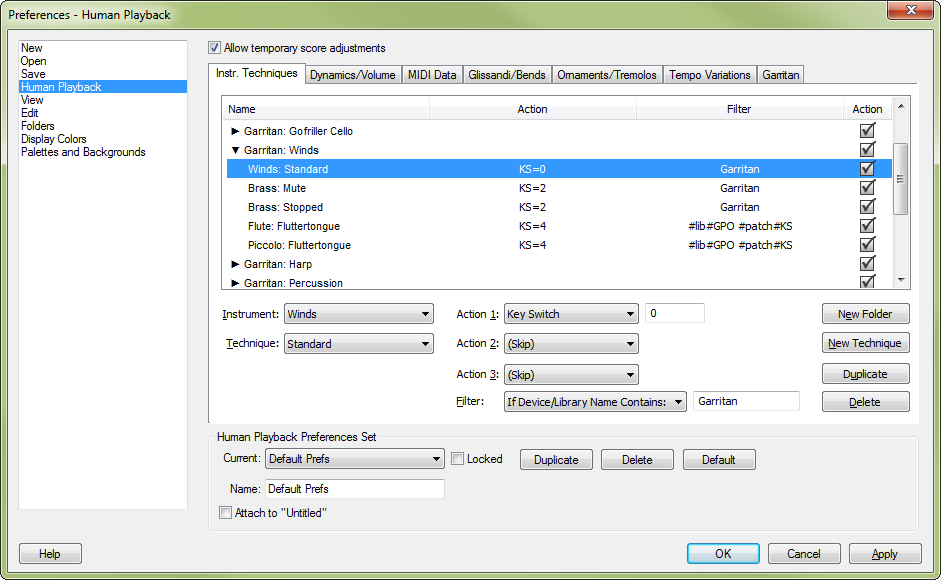
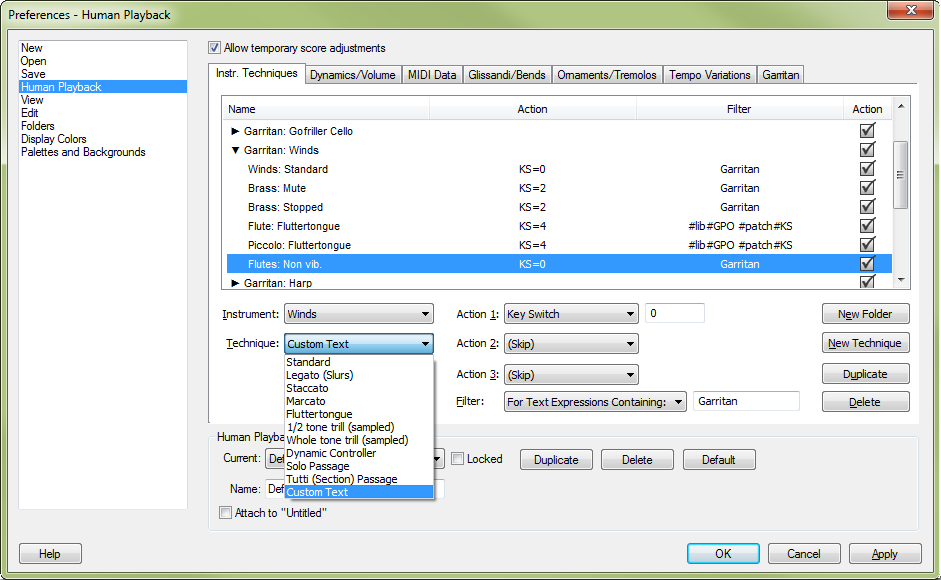
Tip: After creating custom techniques, you may want to select Attach to Active File so that the document always opens with the correct custom techniques. You may also want to save a copy of your modified Human Playback preferences by clicking the Duplicate button.
 Previous Previous
|
Next 
|
|
Finale User Manual Home
|

|