Performance tips
Using high-quality sampled instruments makes a lot demands on your computer’s hardware, and the more instruments you use, the greater the demands. If your computer does not meet or exceed the minimum system requirements for your sample libraries, the results will most likely be disappointing. But even if you have the latest and greatest hardware, you may still run into situations where your computer is overwhelmed by the number of instruments playing at once. If you are experiencing playback problems, here are some things you can do to help, in order of priority:
- Make sure you have enough RAM. Garritan samples are RAM-intensive, meaning they load in system memory (instead of being streamed from a hard drive like some other sample libraries). We recommend that you have 4 GB of RAM or more installed. Some of the Garritan instruments take up quite a bit of memory (for example, the Steinway Piano, or the keyswitched section violins) and if you don’t have at least 2 GB minimum, you will probably find yourself running out of memory very quickly. More memory means you will be able to load more Garritan instruments simultaneously.
- Quit everything but Finale. Even with virtual memory management and multitasking built-in to Mac OS X and Windows, you don’t want Finale to have to fight other applications for physical RAM and other system resources, especially during playback.
- Turn down the master volume in the Mixer. If you set the master volume in Finale too high, the sound often becomes distorted. Open the mixer and drag the master volume slider down; a level 64 or lower is recommended. If this makes Garritan playback too soft overall, you can compensate by turning up the system volume and/or the volume on your computer speakers.
Note: Do not attempt to reduce the polyphony on Garritan Personal Orchestra Solo instruments or JABB wind instruments.
- Scale Back the Polyphony. Polyphony is the maximum number of notes that are allowed to sound simultaneously for each instrument. By default, instruments like GPO's Steinway Piano and JABB's Steinway Jazz Piano allow up to 32-note polyphony. But each individual note requires processing power to play, and lots of simultaneous notes require lots of processing power. If you have a succession of big piano chords with the sustain pedal down, all those notes can pile up, swamping your computer's memory. The same principle holds true for harp glissandi, timpani rolls, etc. If your playback grinds to a halt or becomes distorted in moments like these, you may want to limit the polyphony on multitimbral instruments, especially on instruments that have a high polyphony setting by default.
Tip: In the section string instruments (like Violins 1 KS) each sounding pitch requires two units of polyphony. So, if you have a divisi passage in the first violins with double-stops in both parts — i.e., four simultaneous pitches — you will need to set a minimum polyphony of 8 in order for all four notes to sound.
- Reduce reverb quality, or turn it off. Using the Ambience reverb can make Garritan instruments sound more realistic by creating the illusion that they are playing in a concert hall or other performance space, but it also takes additional processing power to apply. You can lighten the load on your computer by reducing the Quality/CPU percentage in the Ambience settings (see Ambience Reverb) — or you could turn it off entirely by unchecking the Ambience Reverb box in the VST Banks & Effects dialog box. Some digital audio applications will even allow you to apply Ambience to a saved audio file after the fact.
- Turn off Scrolling Playback. While it is very convenient to use scrolling playback to follow along on-screen, it also means your computer has to do two things at once — play back the Garritan instruments and constantly redraw the screen. By deselecting Scrolling Playback in the Playback Controls, you allow your computer to devote 100% of its system resources to playback.

- Use smaller instruments. Garritan Personal Orchestra contains “lite” versions of the piano and harp that do not require as much of your computer’s RAM as the full-sized versions. If your score has many instruments and you are running low on memory, you should definitely consider using the “Lite” harp and piano (especially if you do not need harp harmonics, which are omitted from the “lite” version).
Garritan Jazz and Big Band, which is even more demanding that GPO, contains Lite versions of almost every instrument. While these instruments omit some of the advanced features of the regular JABB instruments, such as airflow noise or support for falloffs and doits (see Garritan Jazz and Big Band), they also take up less RAM and are less demanding on your computer. Some users elect to use the Lite instruments exclusively. Remember to use the Lite instruments found in the Notation folder.
Keyswitched (KS) instruments also use more memory than the non-keyswitched instruments. While normally it's best to go with the keyswitched instruments, you may wish to load the non-KS strings instruments to save memory if you don't need the keyswitch techniques. The same holds true of other keyswitched instruments, like the keyswitched brass in GPO; if you never need muted brass, you can conserve memory by not using the KS instruments. Also, remember that the Player instruments use less memory than the Solo instruments, so if you are really short on memory, you may be able to squeeze by if you use the Player instruments exclusively. See Player variations for more information.
- Reduce the number of instruments. While it is ideal to use a different Garritan sound for every instrument in your score, trying to play back a large orchestral score on a computer with only 2 GB of RAM might make this impossible. It may be necessary for Flutes 1 & 2, Oboes 1 & 2, etc., to share a single channel and a single Garritan instrument. This has several undesirable side effects — namely, it makes it impossible to have independent dynamics for each player, and makes unisons sound like solos — but if you’re running out of memory, this may help you do more with less. Just make sure your polyphony is set correctly. This solution is not recommended for JABB instruments.
- Randomize Attacks.Sometimes, you may notice pops or clicks during dense tutti passages (i.e., in sections where most or all of the instruments in your score are trying to attack a note at precisely the same time). It is easier for Finale to play back many Garritan instruments simultaneously if the attacks are very slightly staggered. Most Human Playback styles create slightly staggered attacks automatically, but you can increase the effect by using the MIDI tool to randomize the attacks even further — see Editing start and stop times of selected notes for more information. If you do this, just make sure Human Playback is set to incorporate Start/Stop Time data in the MIDI Data tab of the Human Playback Preferences dialog box.
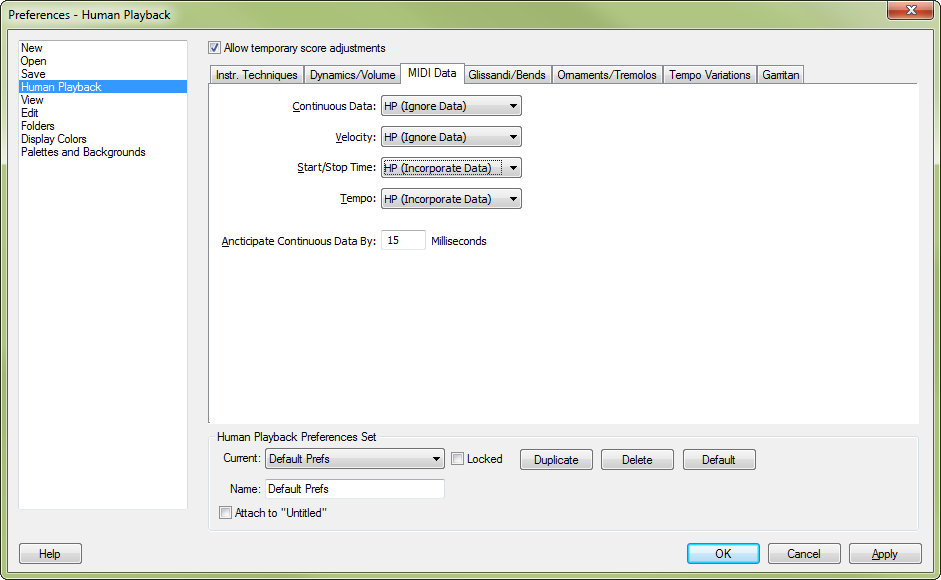
- Export and join multiple audio files. In the event that playback is still unacceptable after trying all of the techniques above, there is another method you can try. You may still be able to create a quality audio demo by recording several passes through your score using Finale’s audio export feature, each time using only as many instruments as your computer is able to handle — for instance, perhaps one pass for each of the four orchestral sections (woodwinds, brass, percussion, and strings). Once you're done, you can then merge those four audio files into a single stereo file using a multitrack audio editor.
If you go this route, you will want to ensure that the Randomize Tempo Variations option in the Tempo Variations tab of the Human Playback Preferences dialog box is deselected.
You will probably also want to include a countoff to make it easier to align the various audio files afterward. To do this, choose MIDI/Audio > Click and Countoff and select Always from the Countoff drop-down menu. In the Metronome Sound section, you can, if you wish, specify a Garritan instrument to use for your countoff - for instance, if your score uses Basic Orch. Percussion, you might choose to use a snare drum for the countoff. To do this, select MIDI Note from the Source drop-down menu, choose the channel associated with that instrument, and in the Note boxes, enter a MIDI note number that triggers a snare drum.
Tip: When choosing Export to Audio using Garritan instruments, Finale records the sound of Garritan playback in real time. If there is a stutter in the playback because your computer is momentarily overloaded, that stutter will also end up in the saved audio file. This can make it difficult or impossible to align with the other saved audio files. If this happens, try reducing the number of instruments included in each pass.

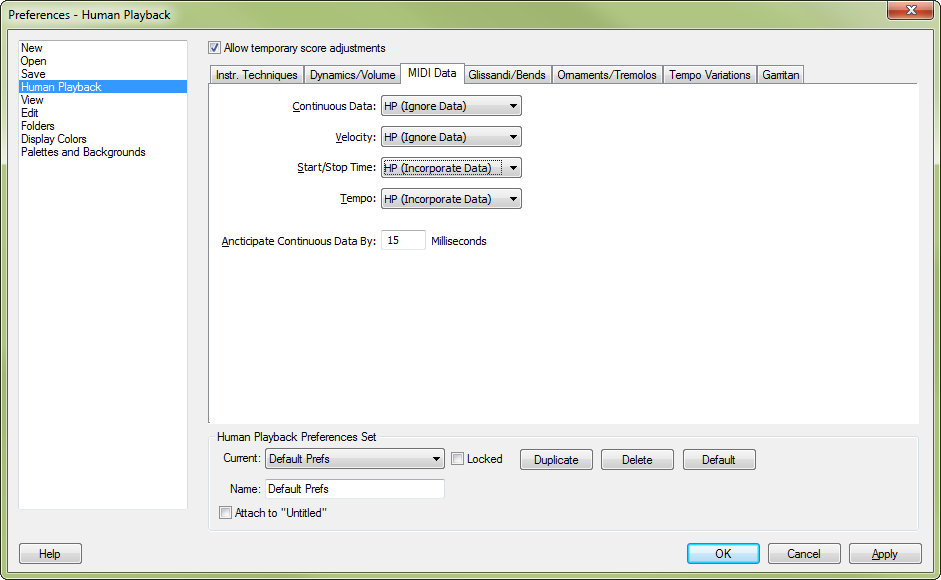
 Previous
Previous 