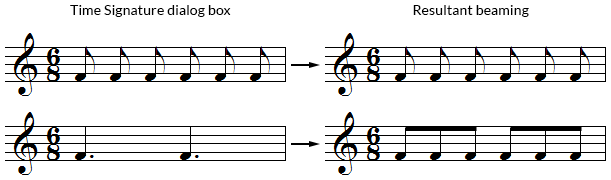Time signatures
Note: View the Changing the time signature QuickStart Video for an overview.
- Choose the Time Signature tool
 , and double-click the measure where the time will change. The Time Signature dialog box appears.
, and double-click the measure where the time will change. The Time Signature dialog box appears.
- Click the scroll bar arrows for the upper and lower numbers until the window displays the desired time signature. The upper scroll bar governs the upper number (beats per measure) of the time signature; the lower one governs the bottom number (the rhythmic value) of the time signature.
The way you define your meter is important, because it also governs beaming. In the case of cut time, for example, you should set the scroll bars so that the display shows two half notes, meaning that the eighth notes will be beamed together in groups of four. This is particularly important when you’re working in 6/8 time; if you “spell” the time signature as a string of six eighth notes, Finale won’t perform any automatic eighth-note beaming, as shown below (top example). If you “spell” it as two dotted quarter notes, however, Finale will beam eighth notes in groups of three (bottom example). See Beaming for more important information on time signatures and beaming patterns.
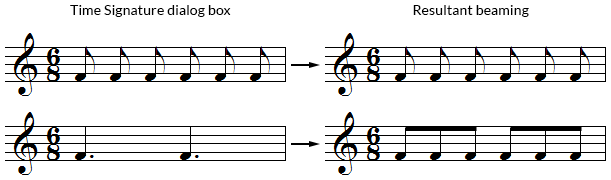
Note: See Key signatures, time Signatures, and clefs for a step-by-step tutorial on adding time signature changes.
- Specify the range of measures you want to be affected by the meter change.
- Click OK (or press ENTER) to confirm your changes.
If you wish, you can tell Finale to beam according to one time signature, but to display a different signature.
- Choose the Time Signature tool
 , and double-click the measure where the time will change. The Time Signature dialog box appears.
, and double-click the measure where the time will change. The Time Signature dialog box appears.
- Click Options to expand the Time Signature dialog box.
- Select Use a Different Time Signature for Display.
- Create the meter you want to appear in the score.
- Click OK (or press ENTER) to confirm your changes.
See also:
Hiding time signatures
Cut time
Common time
Compound meters
Composite time signatures
Document Options-Time Signatures